Public project
Visible to everyone, searchable via search engines and Crowdin search. You can restrict access to specific languages after the project is created.
To be able to upload your content for localization, create a project first.
When creating a project, you can select the preferred project visibility:
Public project
Visible to everyone, searchable via search engines and Crowdin search. You can restrict access to specific languages after the project is created.
Private project
Visible only to the invited project members.
Crowdin offers flexibility in the way you structure and manage your localization projects. There are two main project types: File-based and String-based.
The file-based project in Crowdin revolves around uploading source files containing translatable content. This project type is well-suited for scenarios with well-defined source files, such as Android XML, iOS Strings, JSON, and more. It allows for precise mapping between source and translation files, making it a preferred choice for many localization workflows.
In string-based projects, the focus is on managing translatable content as individual strings rather than source files. In this project type, after uploading source files, Crowdin parses them into source strings. Unlike file-based projects, source files aren’t stored, and the emphasis is on managing the content at the string level. This approach is beneficial when dealing with projects that involve continuous content updates, dynamic content, or where a string-oriented structure is preferred.
To create a project, follow these steps:
Click Create Project. 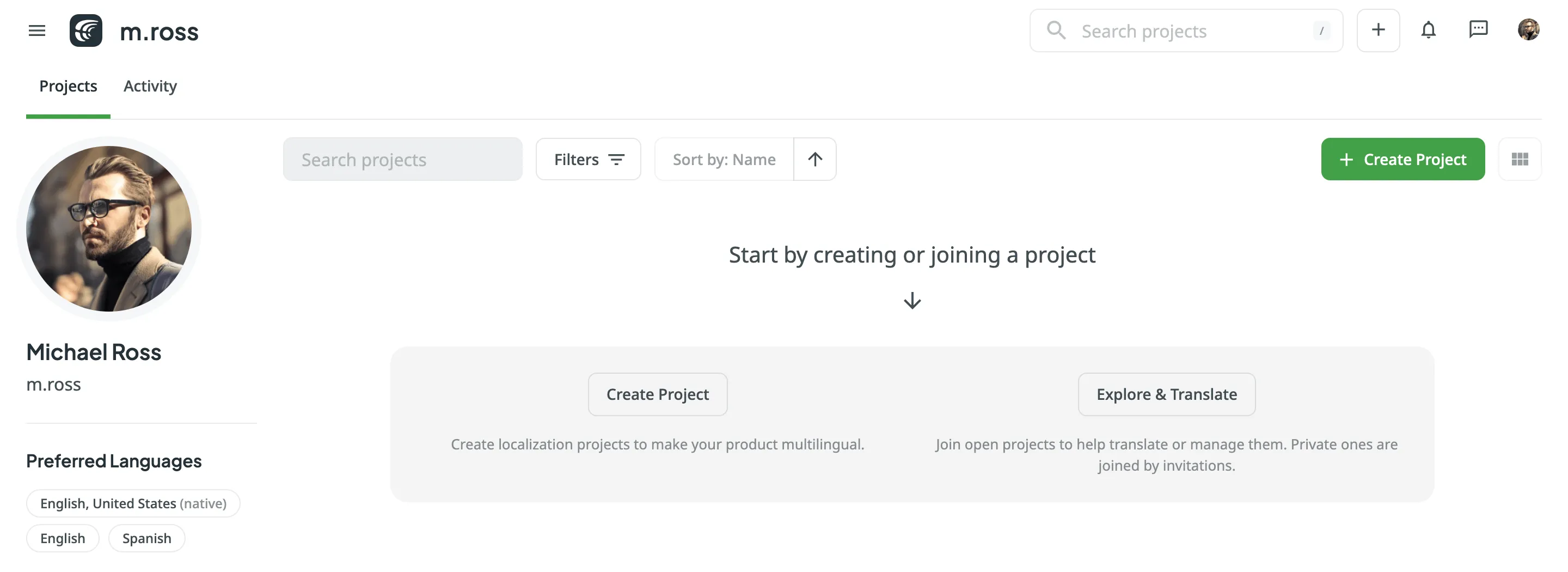
Name your project.
Customize your project address if needed.
Select the preferred project visibility. You can choose between a Public project (visible to anyone) or a Private project (visible only to the invited project members). For a public project, you can enable Moderated project joining in your project Settings tab and restrict the possibility of translating for users until you confirm their join requests. Private projects can’t be found via search engines and Crowdin search. 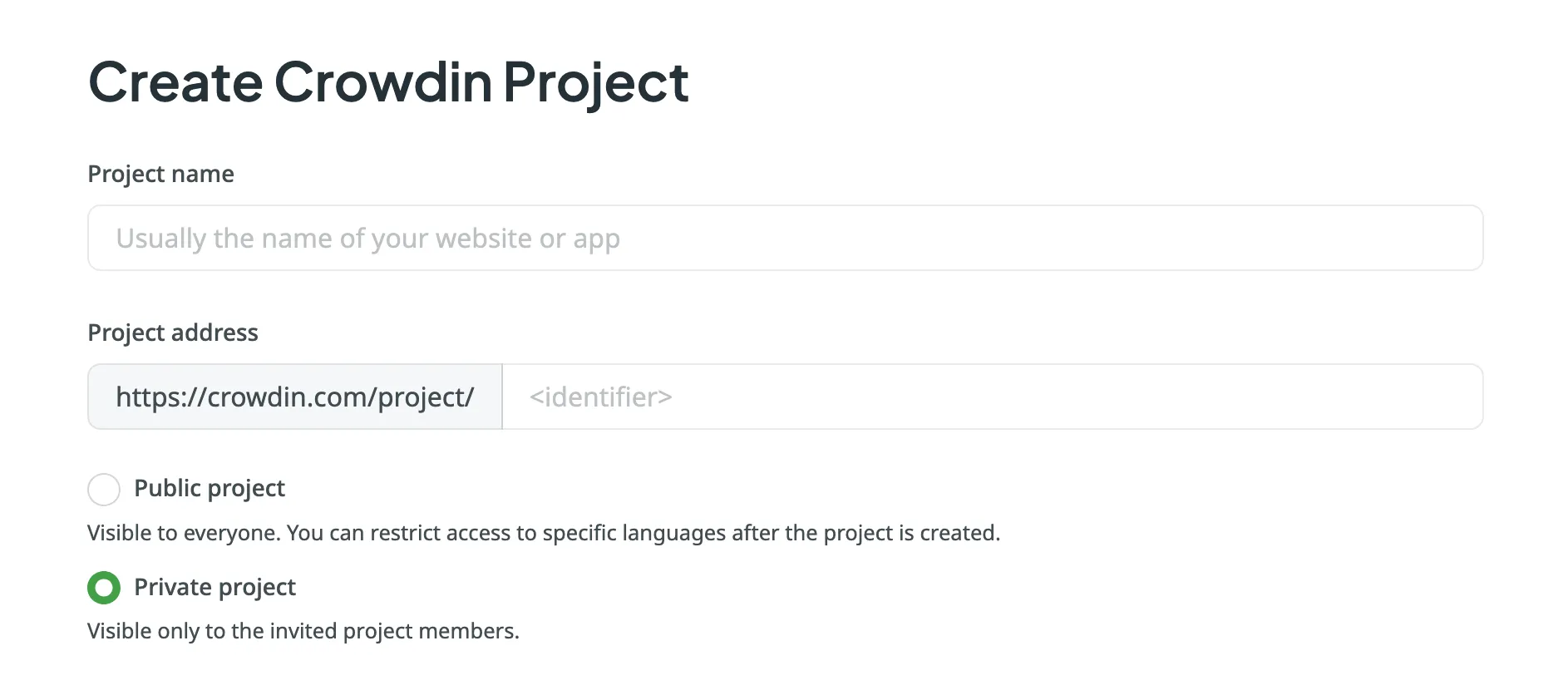
Select String-based project if you want to manage your translatable content as individual strings. Otherwise, keep this option cleared to manage your translatable content as source files.
Select the source and target languages of your project. The source language is the language you’re translating from, and the target languages are the ones you’re translating into.
(Optional) Select an integration with your data source to help synchronize your content with Crowdin.
You can adjust the app’s permissions, including role-based access and project availability, in Account Settings > Apps.
Select the existing TM and glossary for your new project to be used as defaults. Alternatively, to create your new project with clean resources, leave the Create new translation memory and Create new glossary options selected. You can change the default TM and default glossary in the project’s Settings.
Click Create Project.