Changing Subscription Plan
You can upgrade or downgrade your subscription plan at any time. Visit the Pricing page to compare available plans and choose the most suitable one.
There are two types of upgrades:
- Within the plan – the customization by adding managers and hosted words within a subscription plan.
- Between the plans – the switch to a different subscription plan.
A similar principle is also applicable to downgrades.
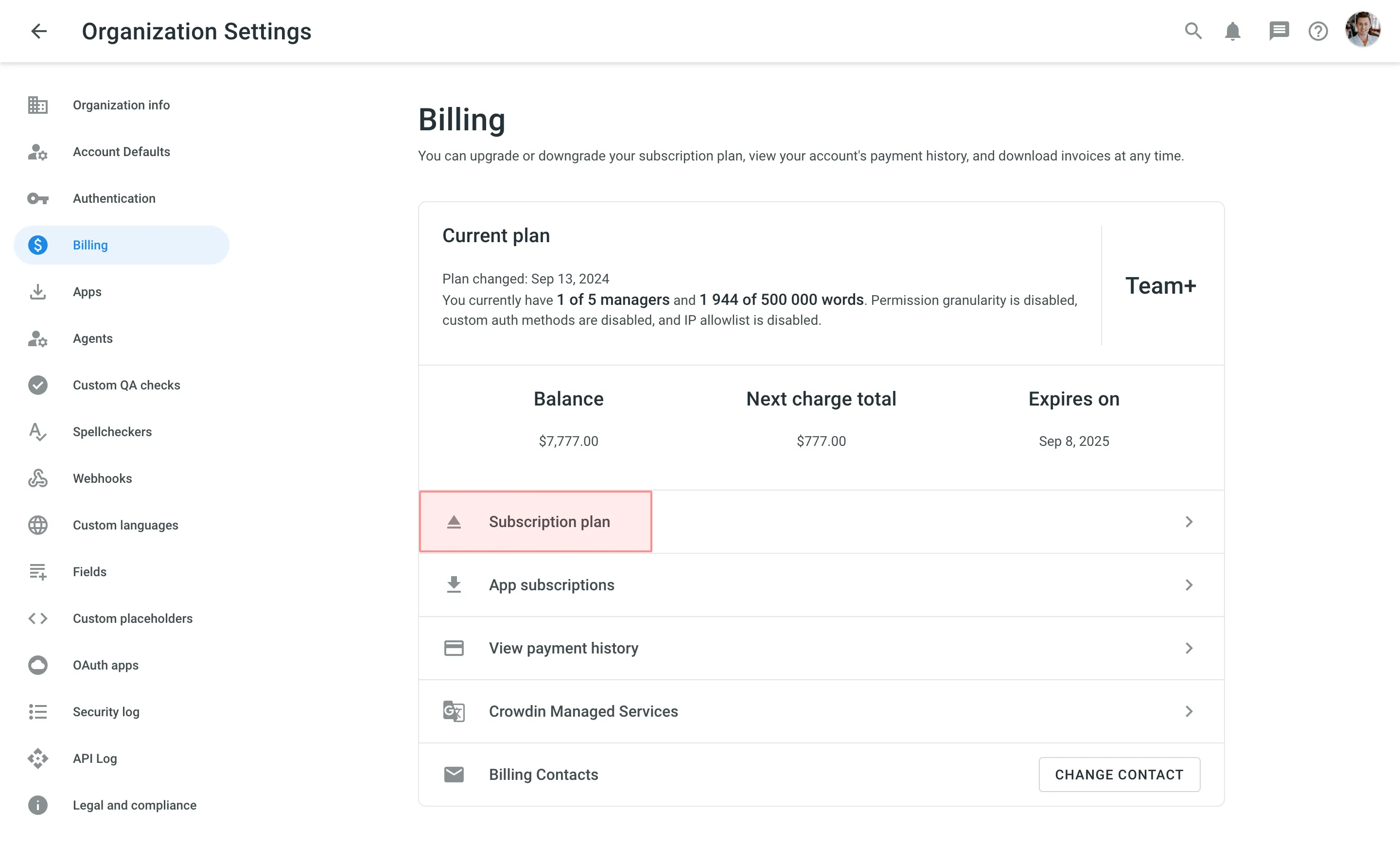
Enabling Advanced Features
Depending on your current subscription plan, some features might not be available. In such cases, you might notice the respective message in Crowdin Enterprise UI informing you that to be able to use the feature, it’s necessary to upgrade to a higher plan.
View PricingFor example, if your current subscription plan is Team+, features like SAML, Teams, and IP allowlist will become available once you upgrade to the Business subscription plan or higher.
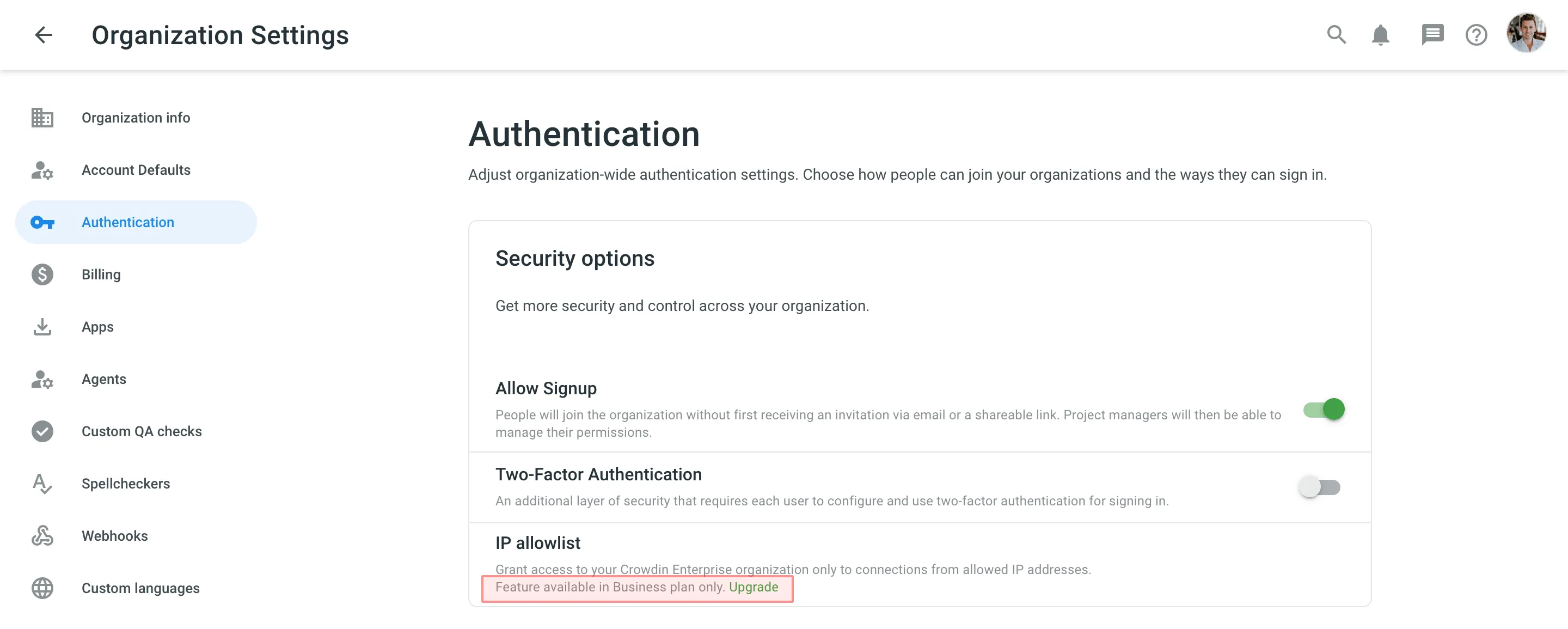
What Happens if You Exceed Your Plan Quota
When you exceed your hosted words quota, you will receive an email from us asking to upgrade. After exceeding the limit of your plan quota, you have 10 more days to upgrade the subscription. Otherwise, your project will be suspended for translators. However, you will still be able to access your account and project settings. Moreover, all data will remain as is until the subscription is updated.
We recommend upgrading the subscription plan beforehand if you expect to have more hosted words uploaded soon.
Upgrading the Subscription
If your current subscription plan is Team+ and you’d like to upgrade it by adding more managers and hosted words, follow these steps:
- Go to Organization Settings > Billing.
- Click Subscription plan.
- Customize the subscription plan according to your needs.
- Click Upgrade.
To upgrade to the Business or Enterprise subscription plans, Contact Sales team.