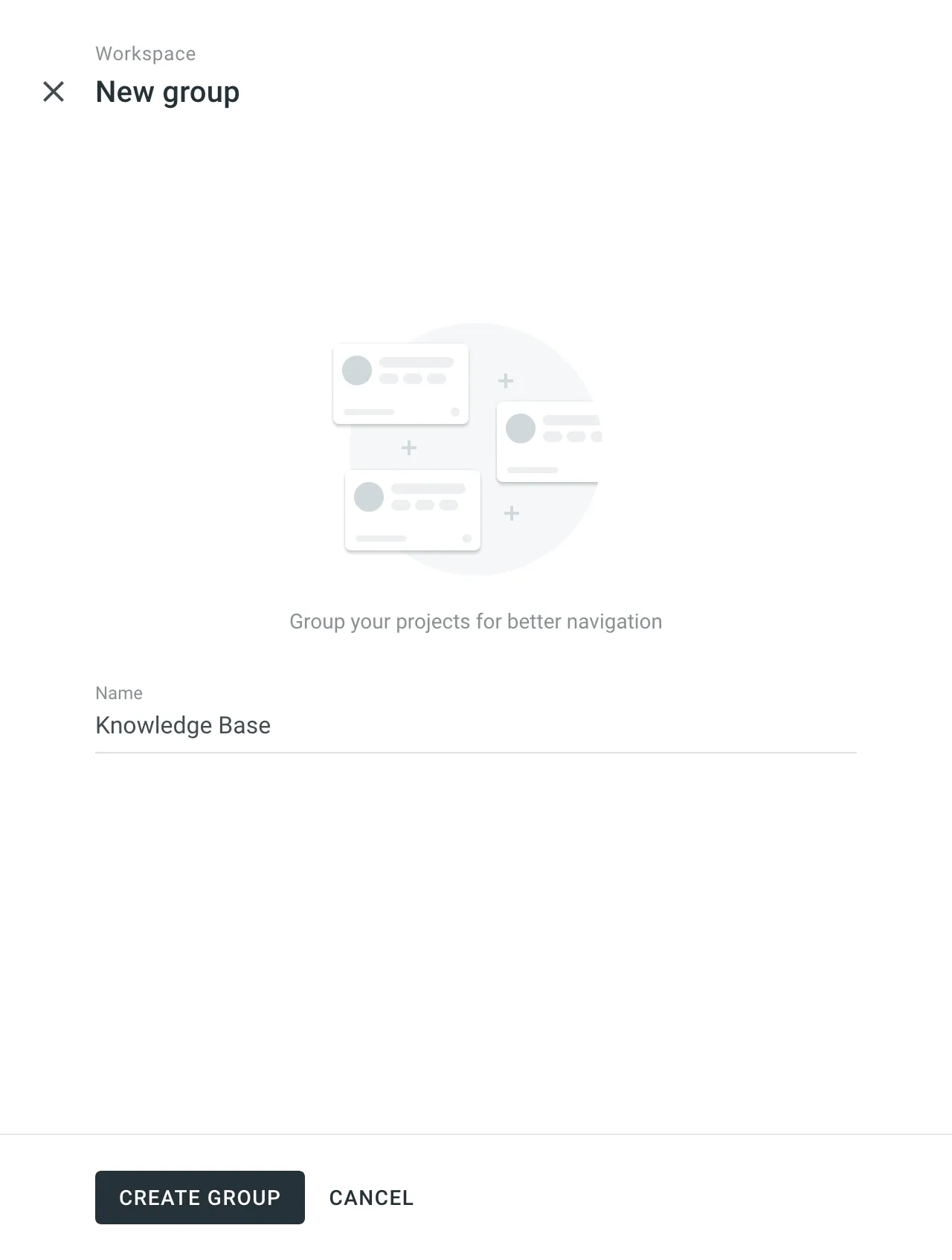Groups
You can organize related projects under a group, which will work like a folder. Groups can also be nested in subgroups.
Groups and subgroups can help navigate among projects easily, grant admin access to several projects at once, and share resources between projects within a group or a subgroup.
Use cases
You can create groups for numerous reasons. With groups, you can:
- Group projects with similar content types (e.g., documentation, landing pages, etc.), projects that involve localization of similar products (e.g., apps, games, etc.), and projects managed by different company departments (e.g., development, marketing, customer support, etc.).
- Invite managers to a group so they can get access to all the projects within the group at once.
- Create specific workflow templates for a project group. You can assign the same workflow template to the projects or use different ones created within the group.
- Add and share localization resources such as Translation Memories and Glossaries within different groups or subgroups.
- Enable specific Machine Translation (MT) engines for each project group.
- If your organization is a Translation Vendor, you can create a group for the incoming projects from a specific Client.
Permission Granularity Mode
Switch your organization to the Permission granularity mode to be able to add localization resources to each project group separately and give the manager access to all the projects within a group at once.
Using this mode, you’ll be able to do the following actions for each specific project group:
- Create Workflow templates.
- Manage translation memories and glossaries.
- Connect MT engines.
- Assign managers to multiple projects.
Shared Resources
All localization resources (i.e., translation memories, glossaries, MT engines, workflows) added to the organization are available to all projects. If you add resources to a particular group or subgroup, they become available only to the projects in this group or subgroup.
Manager Permissions
People with manager permissions to a particular group also inherit the manager permissions to its subgroups and projects.
Read more about Manager Role.
Navigation
Use the sidebar menu to navigate between groups and subgroups, or click on the group and subgroups folders directly. If you don’t see the group hierarchy on the sidebar, use the Workspace Explorer button at the lower-left to open the groups list.
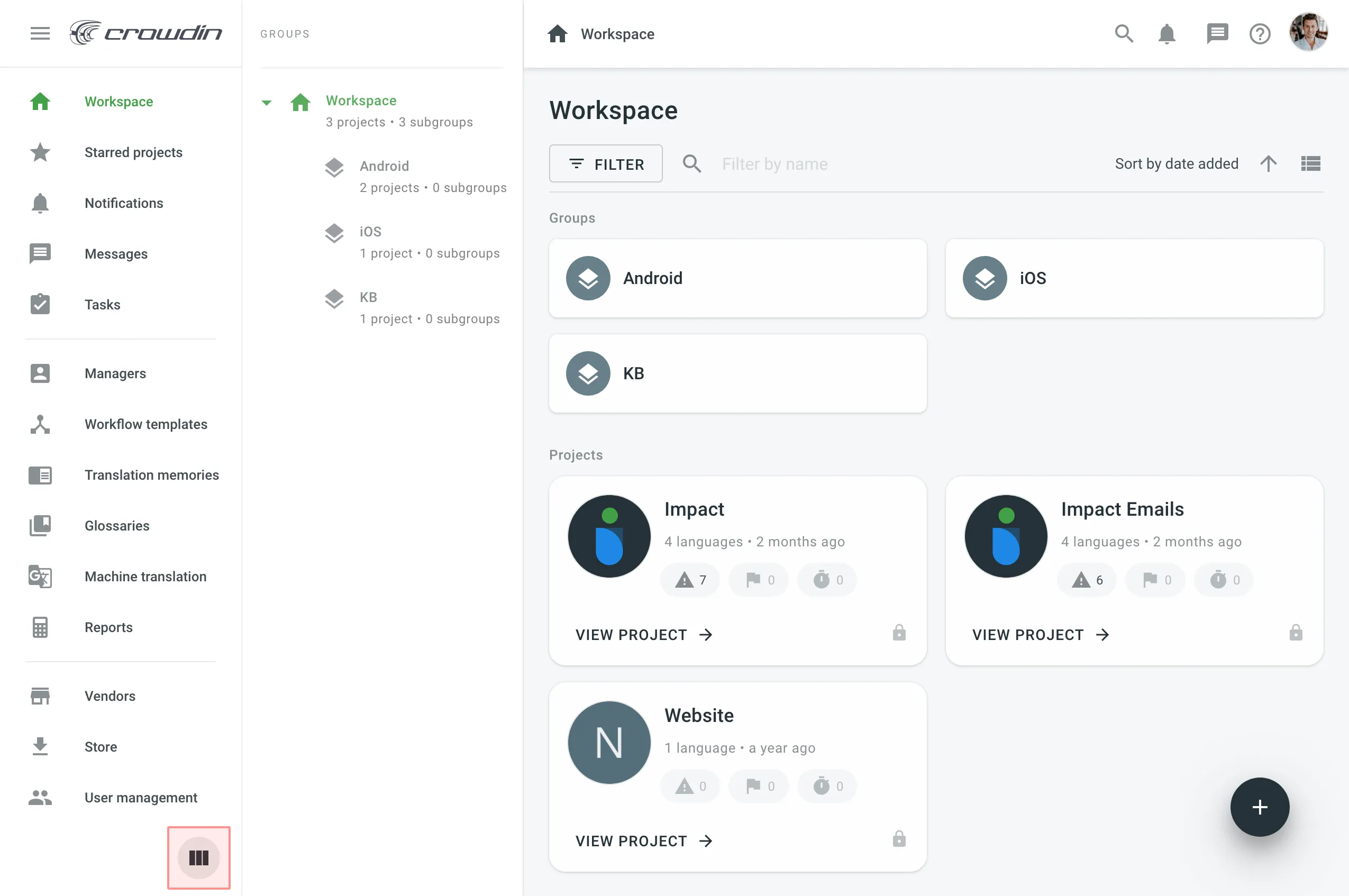
Creating a Group
To create a group, follow these steps:
- Open your organization’s Workspace, hover over the button at the bottom right, and select .
- Name your group to define what kind of projects will be stored inside.
- Click Create group.