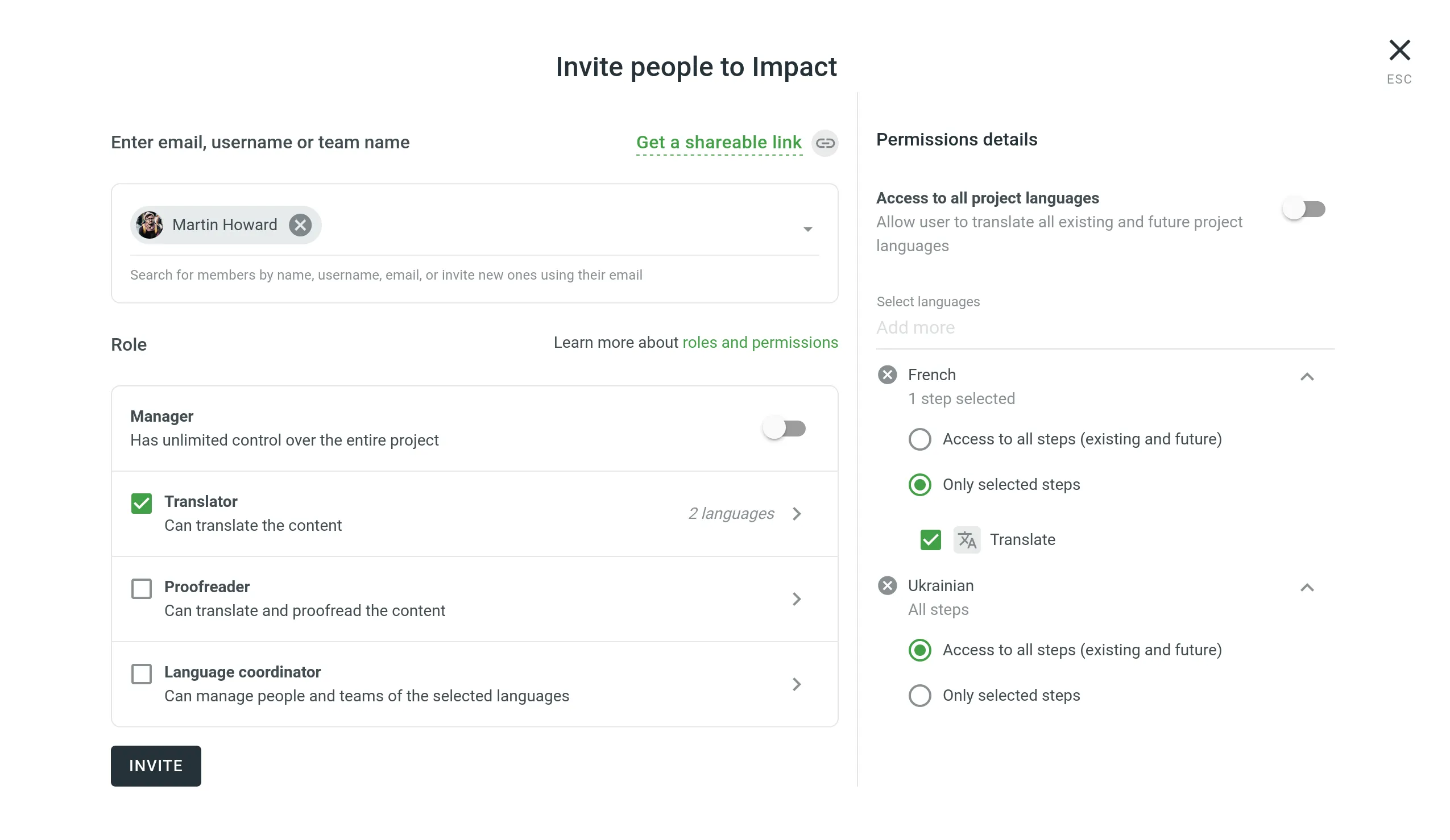Inviting People
This guide will walk you through the steps to invite users, whether you’re adding them to your organization or specific projects, ensuring they have the appropriate access to contribute effectively.
Inviting People to the Organization
When inviting people to your organization, you can choose whether to immediately grant them admin or workspace manager permissions or add them with no access to the workspace and configure their permissions later. An exception is crowdsourcing projects, which are visible to all organization members. Once you invite people to the organization, you can then invite them to specific projects or assign them to workflow steps.
To invite users to your organization, follow these steps:
- Open your organization’s Workspace and select Users on the left sidebar.
- In the Users tab, click Invite users in the lower-right corner.
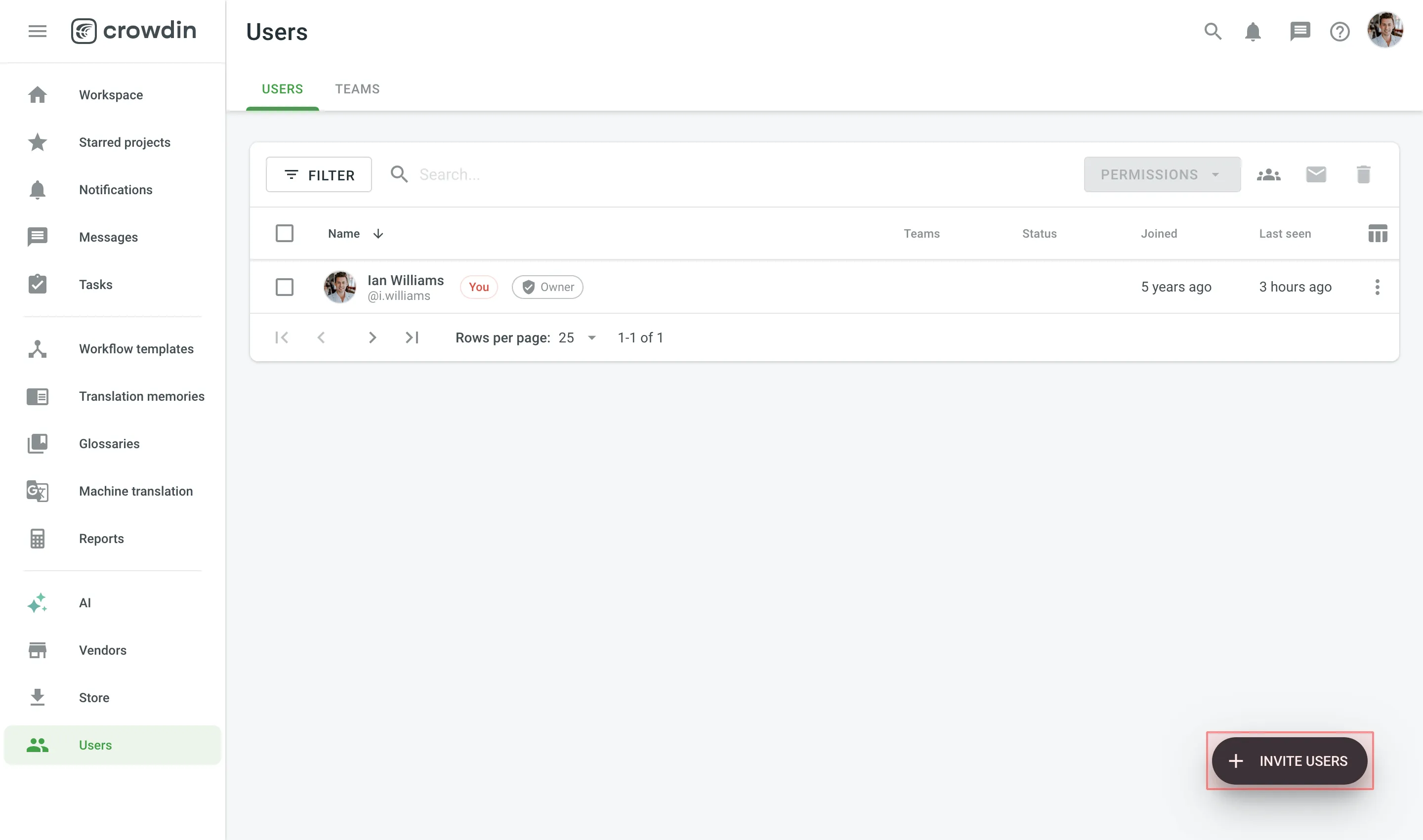
- Specify the email addresses of the people you want to invite.
- (Optional) Select Admin or Workspace manager to grant the invitees the required permissions.
- (Optional) Enter a message text if necessary.
- Click Send invite.
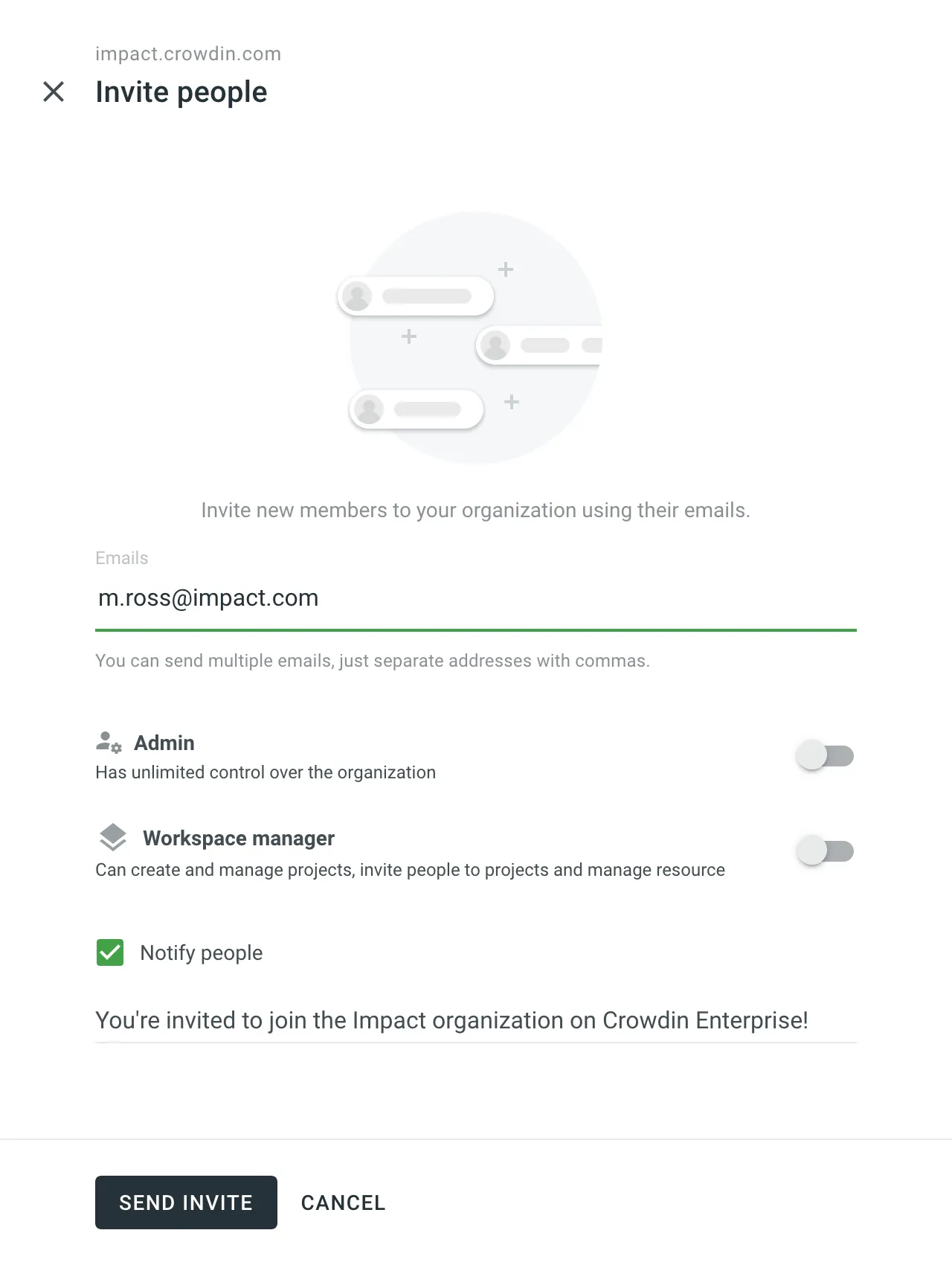
Once a user joins your organization, you can manage their permissions, track their contributions, update profile information, monitor their last activity, grant admin and workspace manager access, or block the user if necessary.
Inviting People to a Project
You can add members within the project and define their access permissions by assigning them a role.
To invite members to a specific project, follow these steps:
- Open your project and select Members on the left sidebar.
- Click Invite People in the upper-right corner.
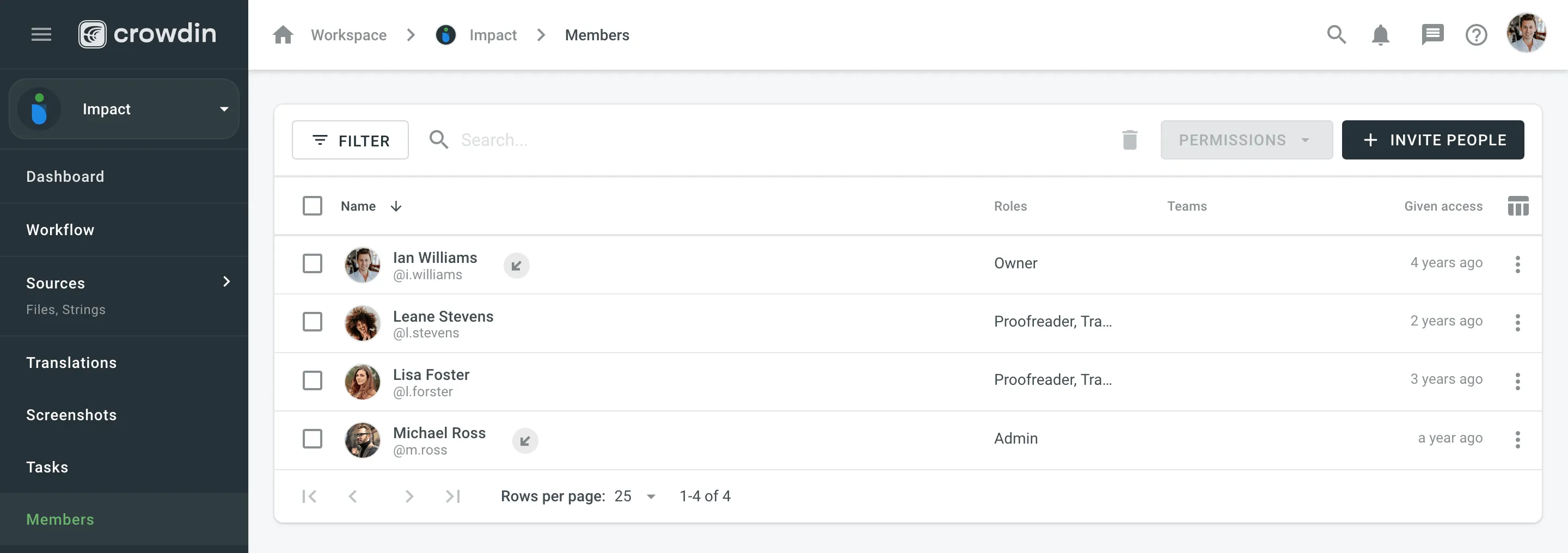
- Select from current organization members or type the email address of the person you need to invite. You can also copy the shareable link and send it via email directly.
- Define the permissions for an invitee. By default, Access to all project languages is enabled. Disable it if you want to grant access to specific languages or workflow steps.
- Click Invite.