Start with an Organization
An organization consolidates all company members involved in localization and contributors (translators, proofreaders, vendors, etc.) in one space.
Within your organization, you can:
- Create and manage individual projects and projects organized into groups.
- Add workflow templates and apply them to individual projects and groups.
- Grant admin access at different levels.
- Assign translators, proofreaders, and vendors to workflow steps.
Creating an Organization
To sign up for an account and to create your organization, follow these steps:
- Open the signup page.
- Enter your organization’s name (will also be used in the URL, for example,
organization-name.crowdin.com). - Fill in all the fields with your account data and click Create Organization.
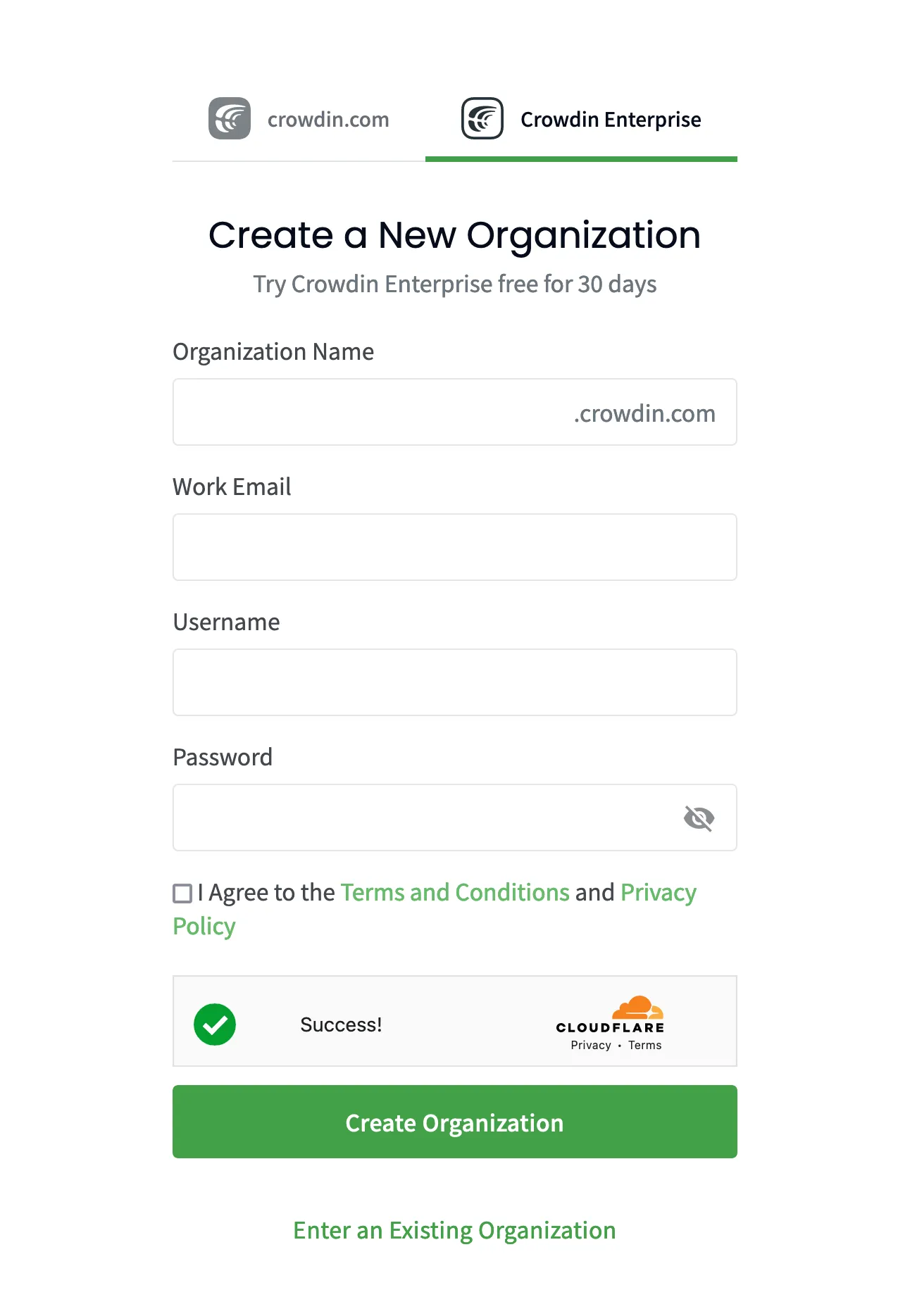
- Go to your inbox, open the activation email, and click Activate Organization.
Signing Up by an Invitation
Join an organization to start working on localization projects together with your team. Once you receive an invitation, follow these steps to join an organization:
- Open the invitation email and click Accept Invitation.
- Create a username and password.
- Click Create Account.
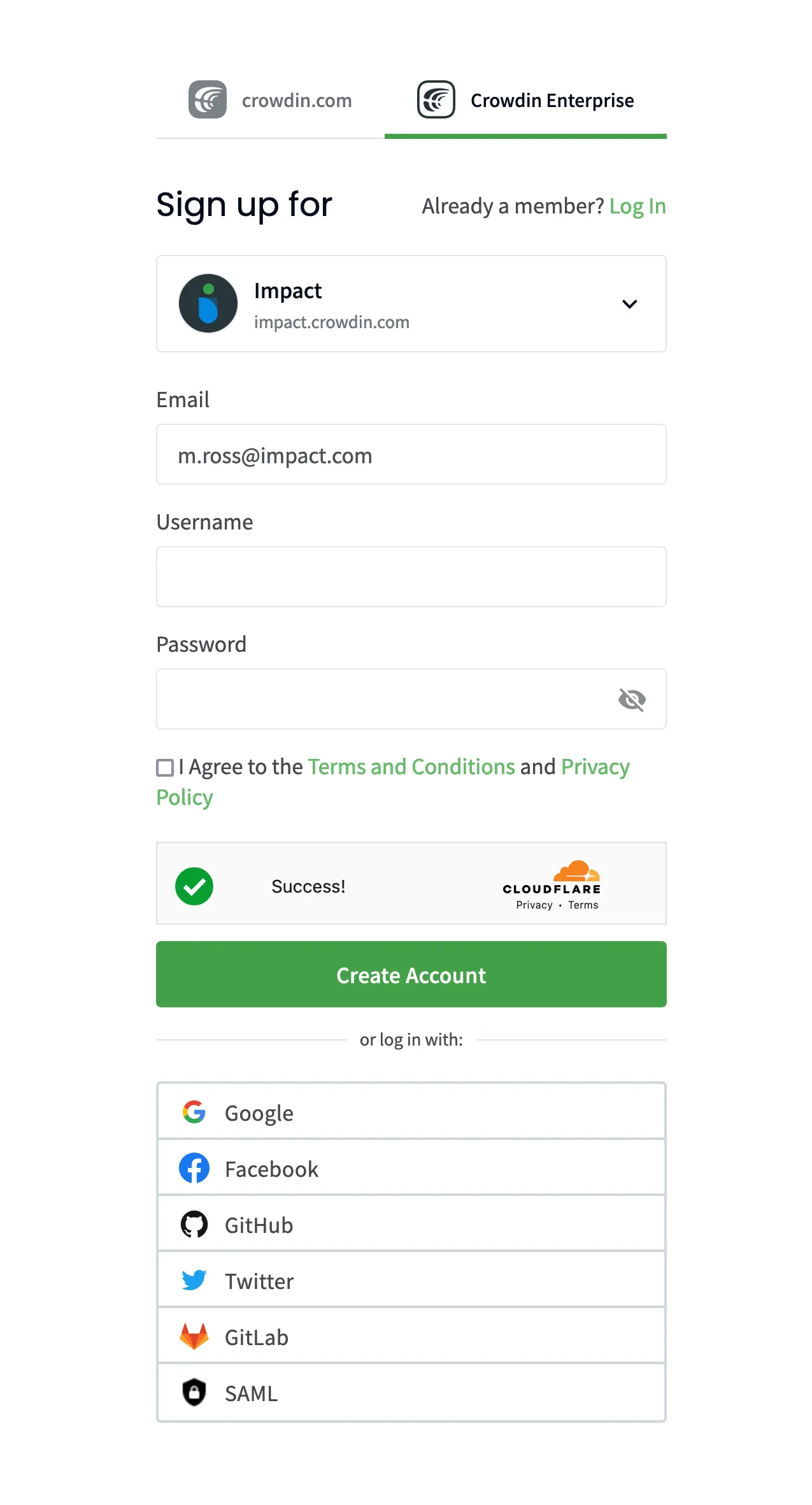
Logging in to an Organization
Once your organization is created and activated, follow these steps to log in:
- Open the login page.
- Enter your organization’s name and click Continue.
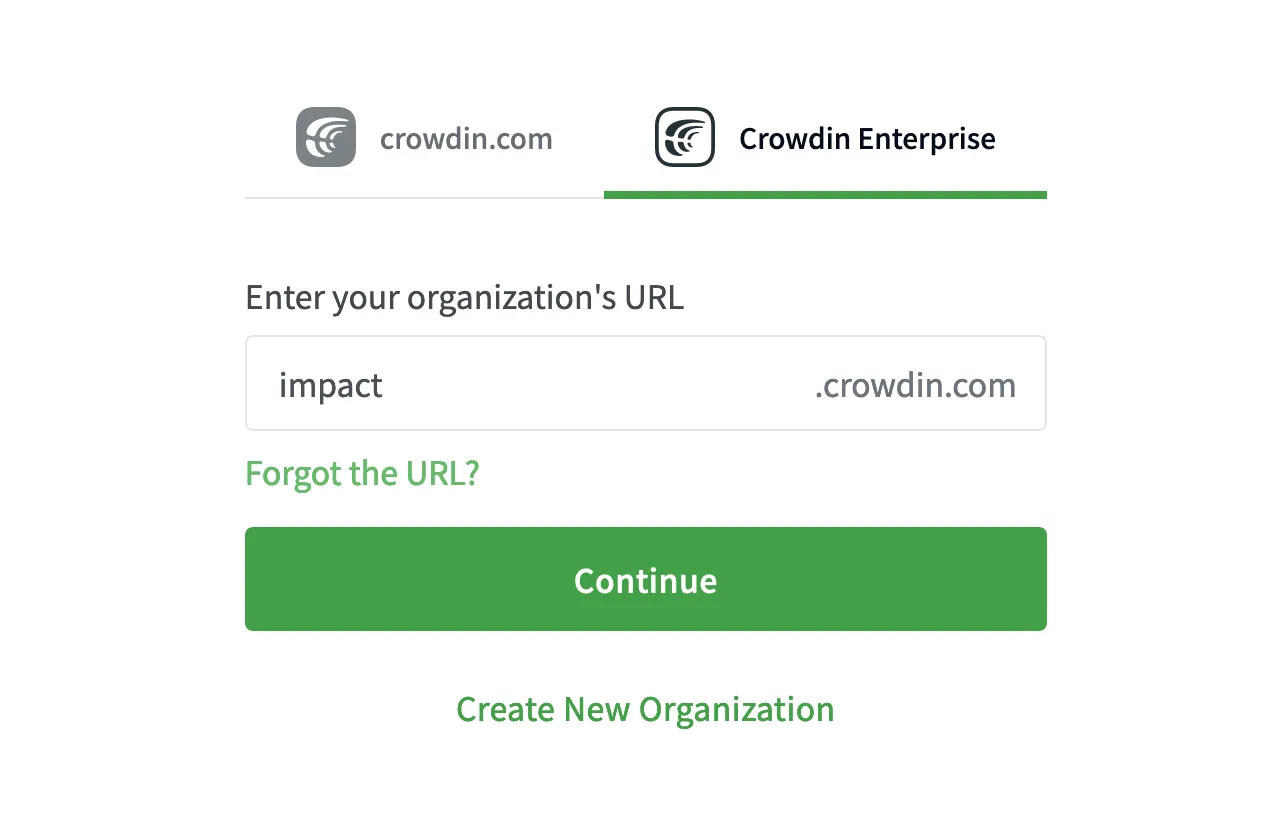
- Enter your email or username and password.
- Click Log in.
Find Your Workspace
Here is the fastest way to locate the Organizations you have permission to access:
- Open the login page and select Crowdin Enterprise.
- Click Forgot the URL?.
- Add your email address.
- Click Confirm.
We’ll send you sign-in links for the Crowdin Enterprise organizations associated with the address you enter.
Thank you for your feedback!