Permission Granularity Mode
If your projects are organized in groups, you can either keep the resources (such as Translation Memories, Glossaries, and Machine Translation engines) at the workspace level or separate them between groups.
Separating resources allows you to give the manager access to all projects within a group and access to the resources within. For this, you should switch to the Permission granularity mode.
Use Cases
There are several reasons to switch to the Permission granularity mode:
- It is easier to manage Translation Memories and Glossaries for the whole group at once. This works well for project groups with similar content, product types, or any other common criteria.
- You will connect the necessary Machine Translation engines to the group, and they will be available in all its projects.
- You will give the manager access to many projects in fewer steps.
- Workflow templates, created at the group level, will be available for each project within a group.
- Localization resources you upload to a group will be accessible only to members of that group.
- You will be able to navigate to the necessary group and switch between the tabs with all resources and permissions you can manage.
Permissions
Give the manager access to all projects in the specific group with a single action. When you add managers to a group, they inherit membership and permission levels for all its subgroups and projects.
To add a group manager, follow these steps:
- Open your organization’s Workspace and select Users on the left sidebar.
- Double-click on the user or right-click and select Profile from the menu.
- In the user profile, switch to the Groups tab and select the groups a user should manage.
- Click Save.
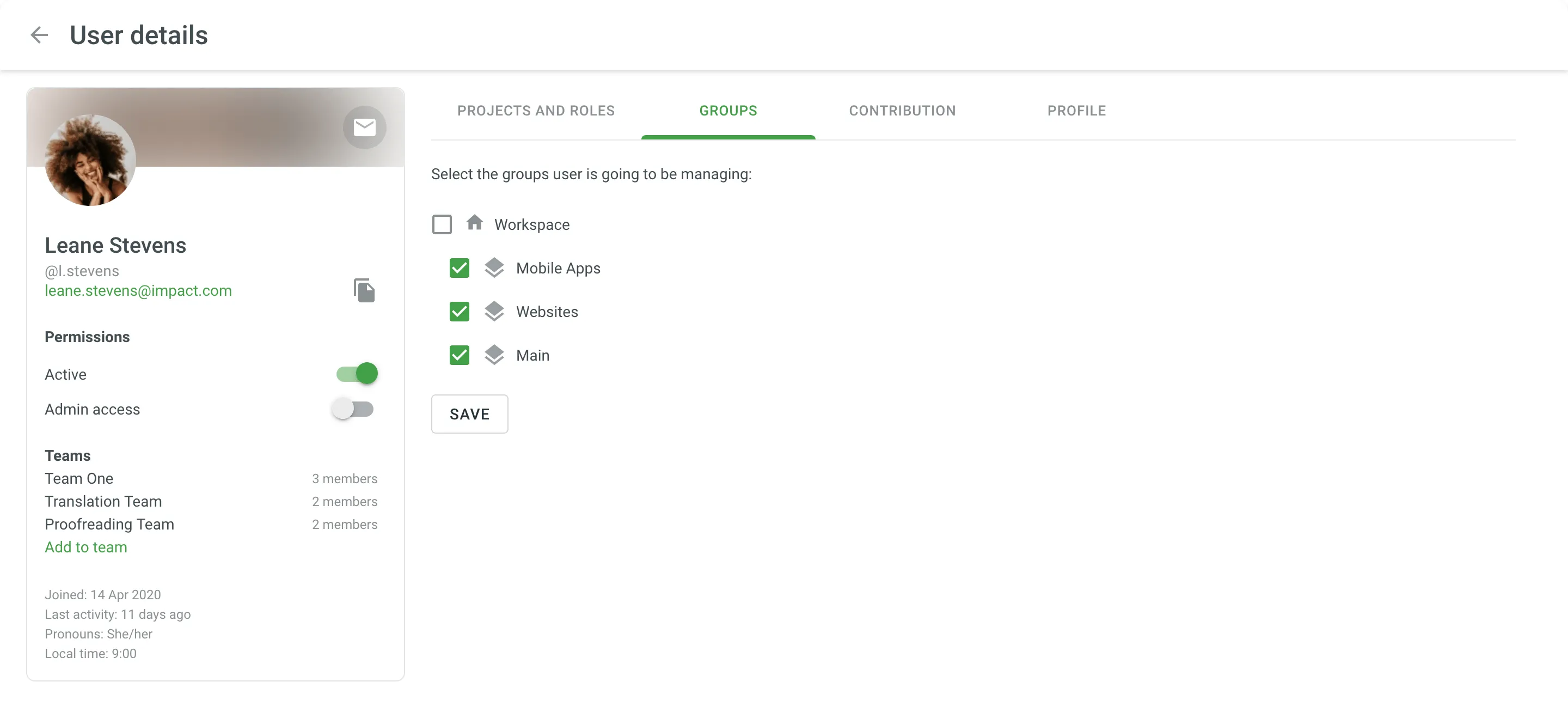
Read more about Manager Role.
Shared Localization Resources
For each separate group, you can:
- Add new workflow templates and edit existing ones
- Manage Translation Memories and Glossaries
- Connect Machine Translation engines
When you open a group of projects from the workspace, switch between the tabs to access the necessary resources.
Enabling Permission Granularity Mode
Only organization owners and admins can switch the organization to the Permission granularity mode.
To manage resources for project groups, follow these steps:
- Click on your profile picture in the upper-right corner and select Organization Settings.
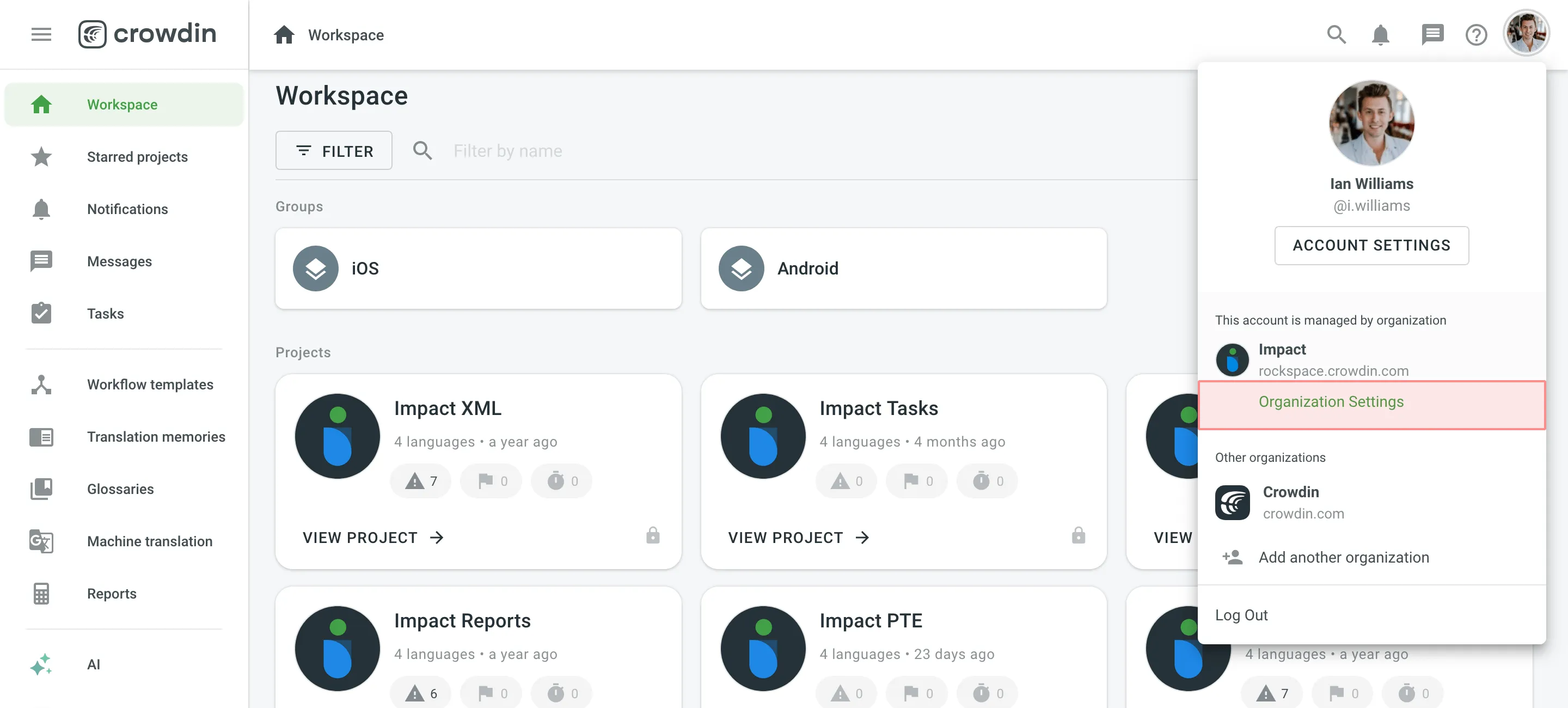
- Switch to the Permission granularity section on the left sidebar and click Enable Permission Granularity Mode.
All glossaries, TMs, and MTs will be automatically moved to the workspace level and become accessible for assignment to all organization projects.