Pre-Translation
Pre-translation helps speed up the translation process and ease the work of translators. It also allows you to save funds as part of translations can be automated. You can use and combine the following types of pre-translation:
- AI Pre-Translate - uses AI Models to pre-translate the content.
- Machine Translation (MT) Pre-translate – takes translations from supported machine translation engines (MTE) and applies them to the project content. You need to configure at least one of the translation engines to enable this feature.
- Translation Memory (TM) Pre-translate – takes translations from the TM vault uploaded to the system and applies them to project content.
Manual Pre-translation
To apply Pre-translation manually, follow these steps:
- Open your project and select Dashboard on the left sidebar.
- Click Pre-translate and select the preferred method (i.e., via Translation Memory, via Machine Translation, or AI).
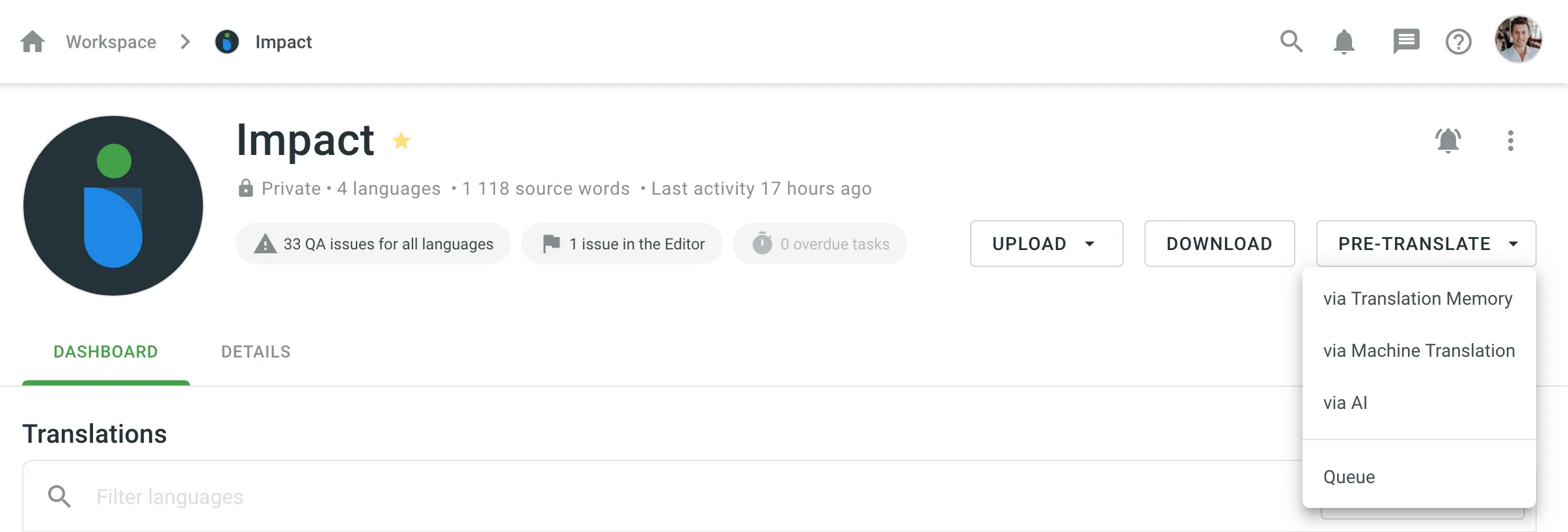
- Configure settings for pre-translation.
- For pre-translation via TM:
- Target languages
- Files for pre-translation
- Pre-translation parameters (minimum match ratio, strings for translation, approval options, label filters)
- For pre-translation via MT:
- MT engine
- Target languages
- Files for pre-translation
- Pre-translation parameters (strings for translation, filtering with labels)
- For pre-translation via AI:
- AI prompt
- Target languages
- Files for pre-translation
- Pre-translation parameters (strings for translation, filtering with labels)
- For pre-translation via TM:
- Click Pre-Translate.
Pre-translation Queue
The Pre-translation queue allows you to trigger multiple manual pre-translations via TM, MT, or AI, each with different settings. After initiating a pre-translation, each instance enters a queue with a status of Pending.
Upon triggering a manual pre-translation, you will receive a notification indicating that the pre-translation has been added to the queue. To review all pre-translations currently in the queue, navigate to Tools > Pre-translation queue in your project. Alternatively, click Pre-translation in the project’s Dashboard and select Queue to be redirected directly to the Tools > Pre-translation queue.
Each entry in the Pre-translation queue table includes the following details:
- Created at: Displays the date and time when the pre-translation was initiated
- Type: TM, MT (MT engine name), AI (AI prompt name)
- Status: Pending, In progress, Completed, Canceled
You can cancel any pre-translation that is still in the queue if needed. Additionally, for completed pre-translations, you can view a report detailing the target languages, number of translations added and skipped, file list, and more.
Automatic Pre-translation
When working with projects with a workflow, you can add AI Pre-translation, MT Pre-translation, or TM Pre-translation workflow steps to your project workflow to automate the Pre-translation of your content.
Read more about Workflows.
Handling QA Issues During Pre-translation via AI
If the AI provider returns translations with QA issues during pre-translation, Crowdin Enterprise will collect the strings to which these faulty translations were applied and automatically reinitiate the pre-translation. The affected strings will be sent back to the AI provider along with details of the detected QA issues to ensure that the translations are corrected and meet quality standards.
Translation Memory Priority During Pre-translation via TM
When using pre-translation via TM and the Share Translation Memories option is enabled, Crowdin Enterprise applies translations from translation memories based on a specific priority order. This priority ensures that translations come from the most relevant source, optimizing translation consistency and quality.
The order of priority is as follows:
- Default TM: Matches are first searched for in the project’s default TM.
- Assigned TMs: If no match is found in the default TM, the system continues searching through any TMs assigned specifically to the project.
- Shared TMs: If no match is found in the default or assigned TMs, translations are retrieved from shared TMs available to the project.
This sequence allows Crowdin Enterprise to apply translations from the most relevant TM source first, ensuring that high-quality matches are prioritized when multiple TMs are available.
Q&A
My project workflow includes a Switch Source Language step (e.g., switching from Tamil to English) followed by the TM Pre-translation step. Which source language will be used for automatic and manual pre-translation?
When a Switch Source Language step is included in the workflow, the behavior of pre-translation depends on how it’s triggered.
- Manual pre-translation will always use the initial project source language (Tamil in this case).
- Workflow-based pre-translation (e.g., an automatic TM pre-translation after the source language switch) will use the switched source language (English).
This applies to TM, MT, and AI pre-translations. To use English as the source, rely on the workflow’s automatic pre-translation step after switching the source language.