Project Members
Managing project members in Crowdin Enterprise involves various operations such as managing permissions, contacting members, and deleting members. Below you can find instructions for each operation.
Viewing and Searching Project Members
Once you open your project and select Members on the left sidebar, you can view and search for project members.
You can view the list of project members (one member per row) with the following details:
- Name
- Roles
- Teams
- Given access
By default, all project members are displayed in the Members section. To filter members displayed, click and use the available filter options:
- Role: All, Developer, Translator, Proofreader, Language coordinator, Member, Manager, Admin, Vendor, Client.
- Language: All, particular language.
- Workflow step: All, particular step.
- Exclude inherited managers: No, Yes.
- Last seen: All, Custom range.
To search for a particular member, type their first name, last name, or username in the Search field.
To change the sorting order, click once or twice on one of the following column headings:
- Name
- Given access
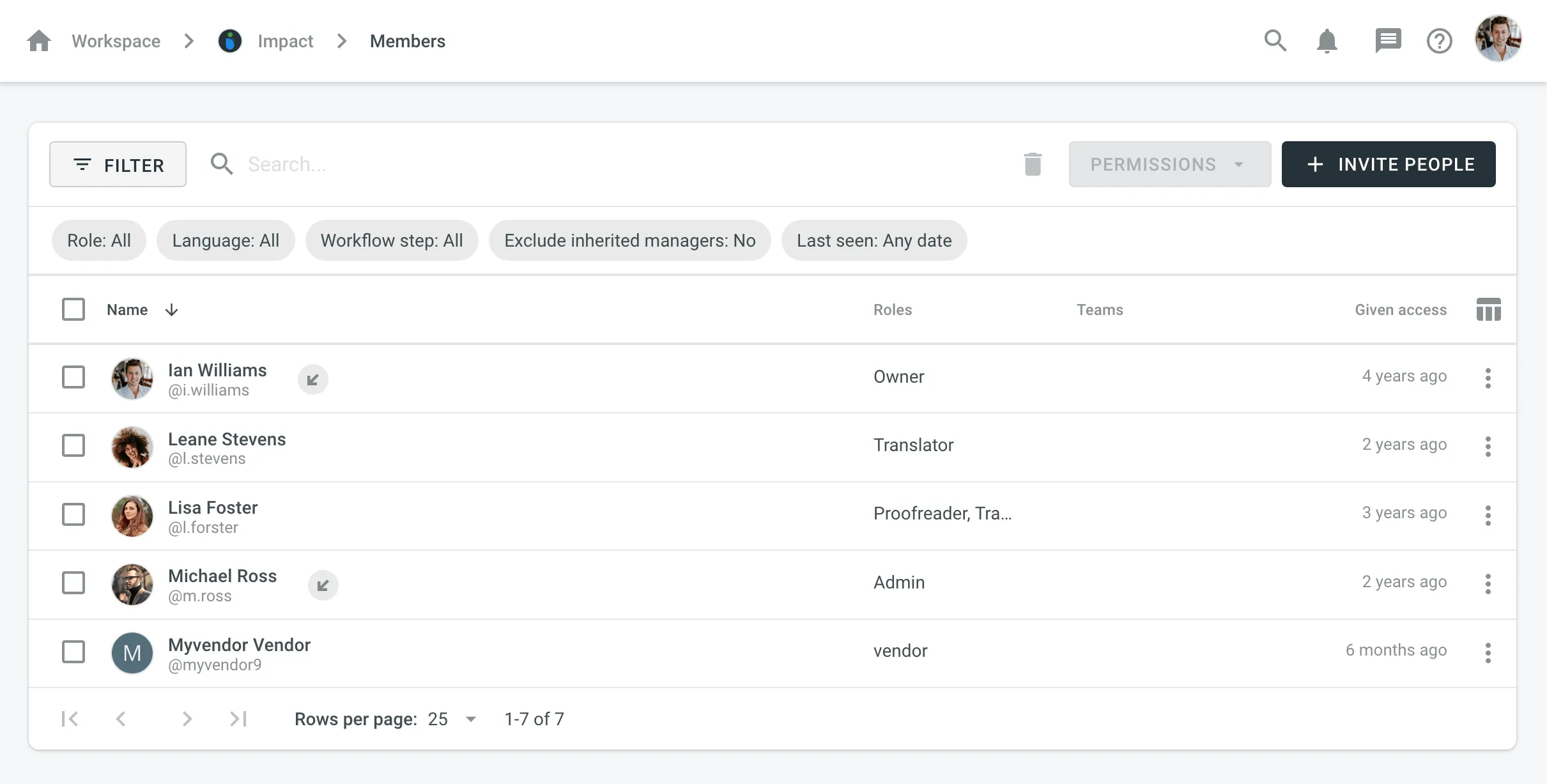
Viewing Member Details
To view and manage member roles and contributions, follow these steps:
- Open your project and select Members on the left sidebar.
- Double-click on the member or right-click and select Details from the menu.
- In the appeared dialog, you can perform various actions:
- Roles: Add, edit, clear, or delete project permissions.
- Contribution: View and delete the member’s contributions.
- Contact the member or navigate to their profile.
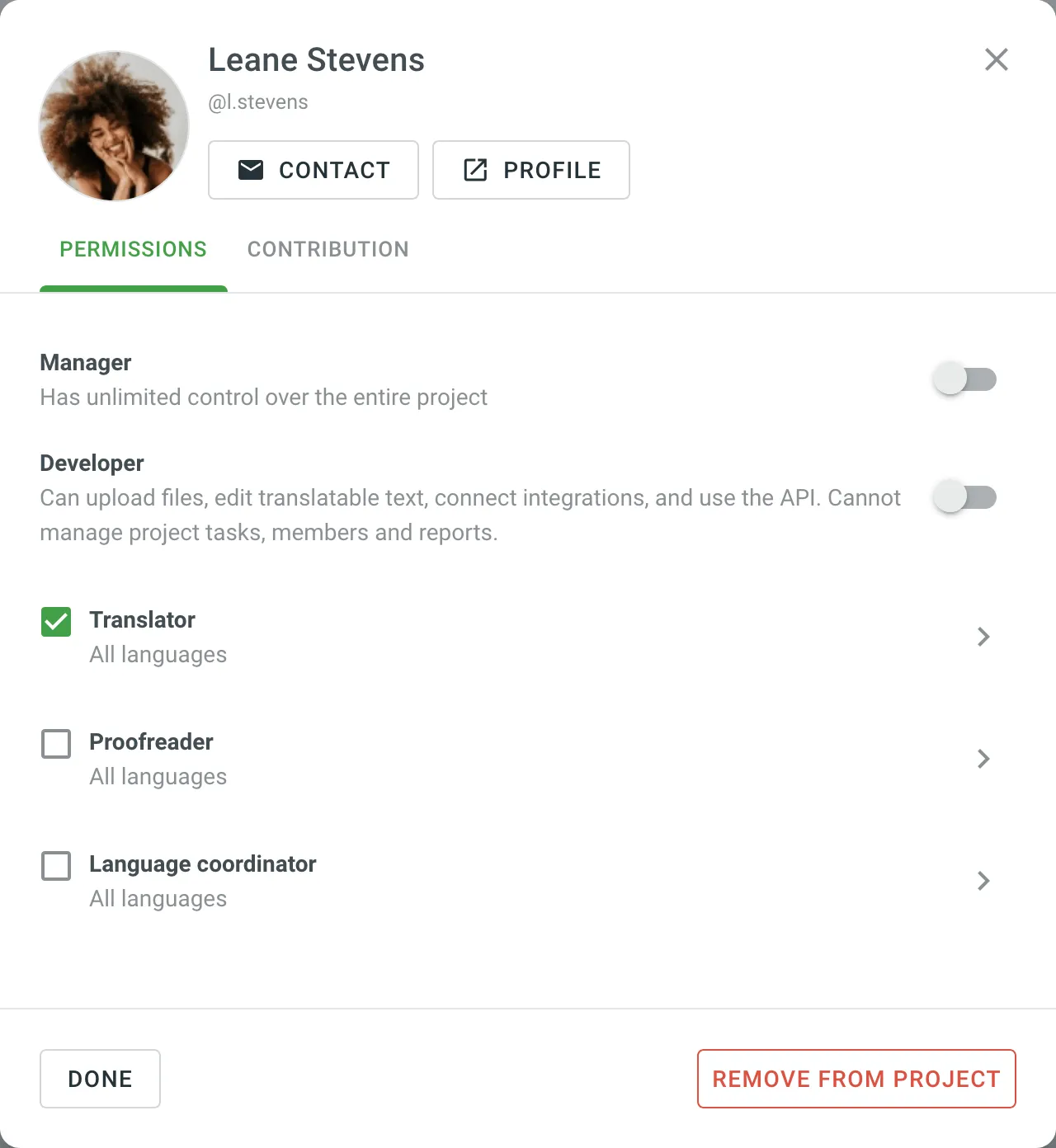
Changing Project Member Permissions
Once a user joins a project, you can add or remove their permissions within a project (e.g., change roles, access to languages, and workflow steps), similarly to the invitation process.
To change project member permissions, follow these steps:
- Open your project and select Members on the left sidebar.
- Select one or multiple members for which you want to change the permissions.
- Click Permissions in the upper-right corner.
- Select either Add project permissions or Remove project permissions.
- In the appeared dialog, configure the permissions you want to add or remove and confirm the changes.
Contacting Members
To contact members, follow these steps:
- Open your project and select Members on the left sidebar.
- Select one or multiple members that you want to contact.
- Click Contact or right-click on the selected members and select Contact from the menu.
- Compose your message and send it.
Deleting Members
To delete members from the project, follow these steps:
- Open your project and select Members on the left sidebar.
- Select one or multiple members that you want to delete.
- Click or right-click on the selected members and select Delete from the menu.
- Confirm the deletion.