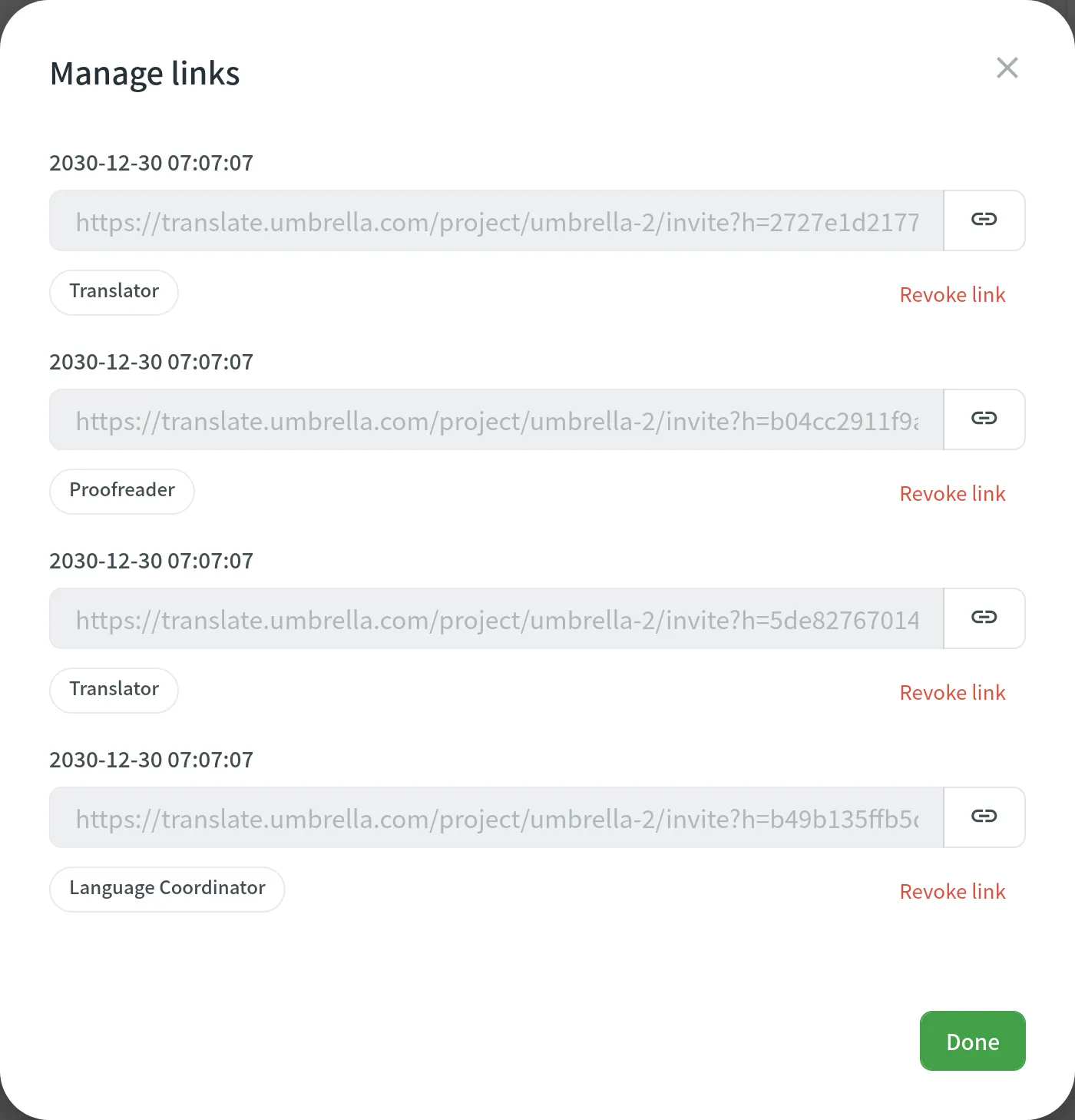Inviting People
You can invite members to your project via the Members tab. When inviting new people, you can assign them the following roles: Manager, Language Coordinator, Developer, Proofreader, and Translator. For the Translator, Proofreader, and Language Coordinator roles, you can specify the project’s target languages a member should have access to or leave empty for access to all languages.
There are two main methods of involving people in the project:
- Email or username invitation
- Sharing invitation links
To invite members to your Crowdin project, click Invite. In the appeared dialog, select a role and target languages.
Email or Username Invitation
To invite members to your project via email or Crowdin username, follow these steps:
- Open your project and go to the Members tab.
- Click Invite.
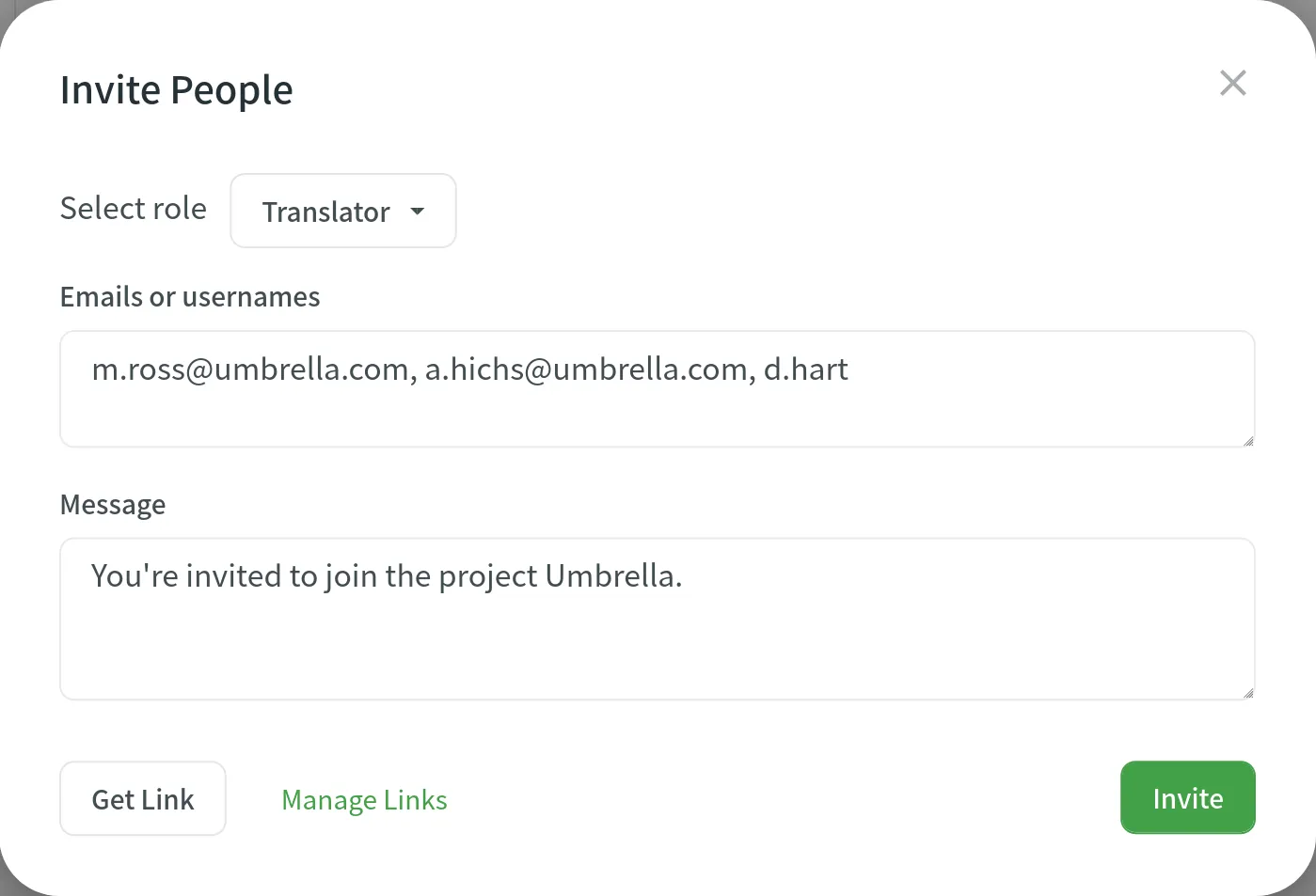
- Click on the role to open the Select role dialog.
- In the Select role dialog, change the role or select specific target language permissions for your invitees.
- Click Save.
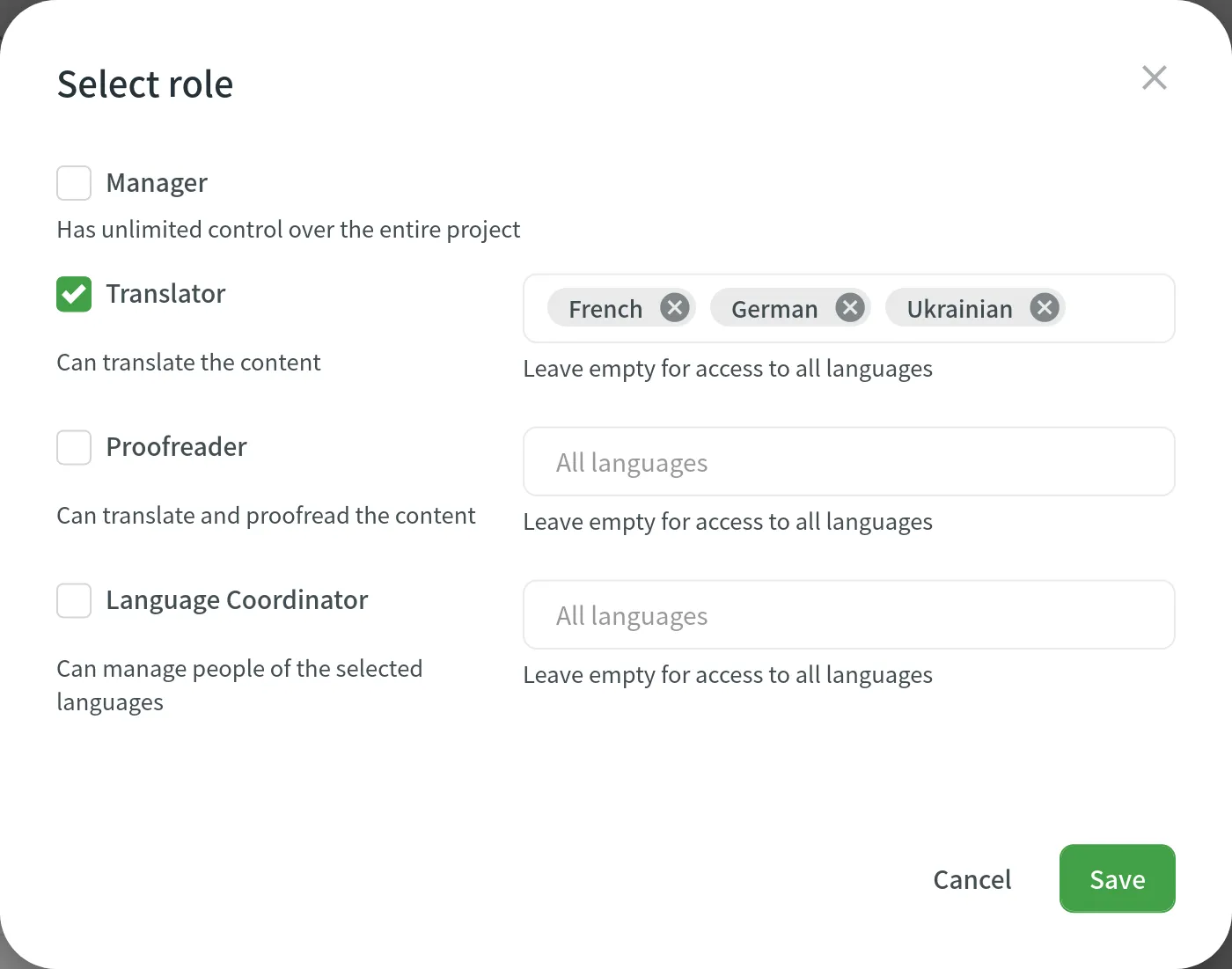
- In the Invite People dialog, specify the emails or Crowdin usernames of the people you want to invite.
- (Optional) Customize the message your invitees will receive.
- Click Invite.
Sharing Invitation Link
To invite members to your project via invitation link, follow these steps:
- Open your project and go to the Members tab.
- Click Invite.
- In the Invite People dialog, click Get Link.
- Share the copied link with the person you want to invite.
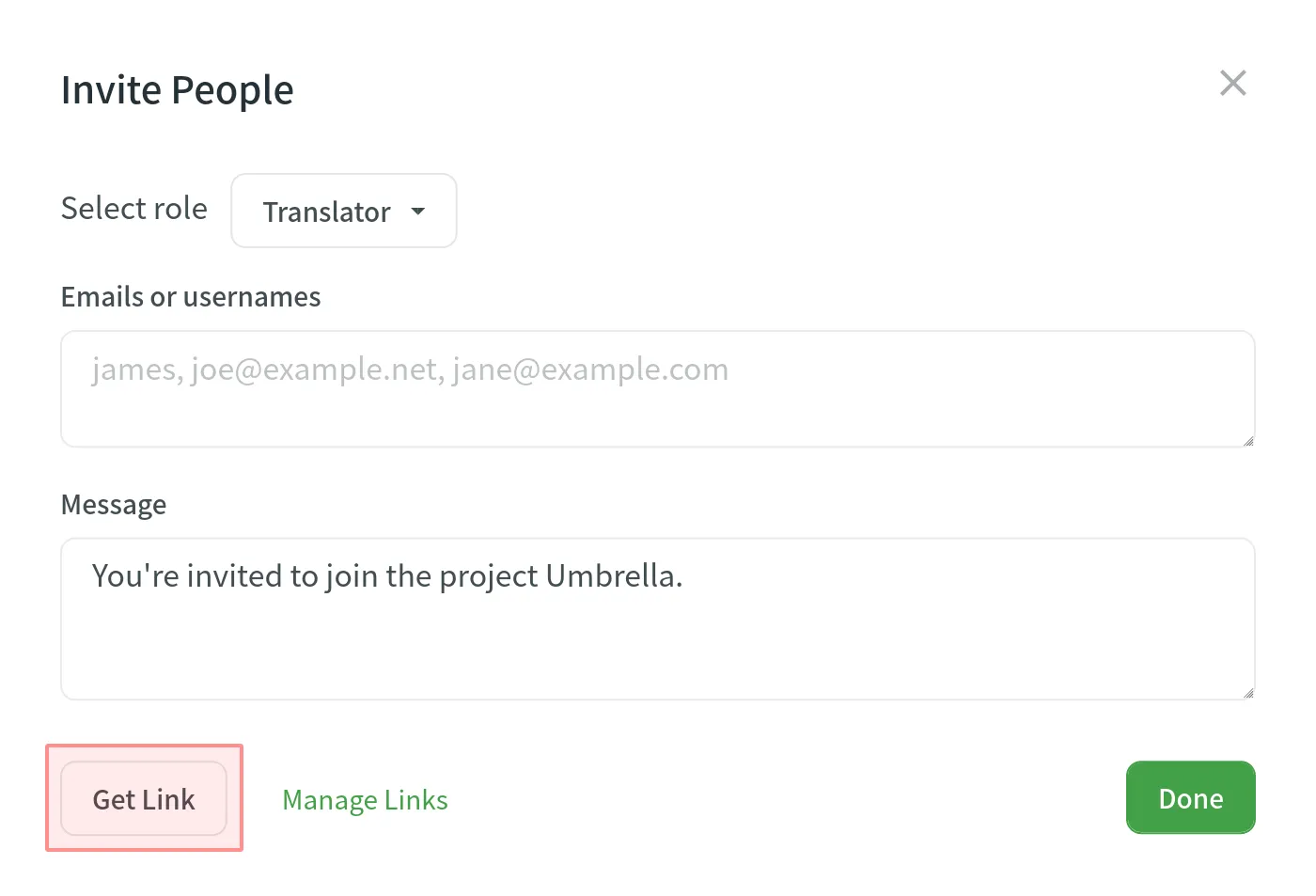
To manage your generated invitation links, click Manage Links. In the Manage links dialog, you can view and revoke the generated links anytime.