Ordering Professional Translations
Crowdin provides localization services as a Crowdin Language Services vendor and cooperates with several other professional translation agencies that offer such services to Crowdin customers.
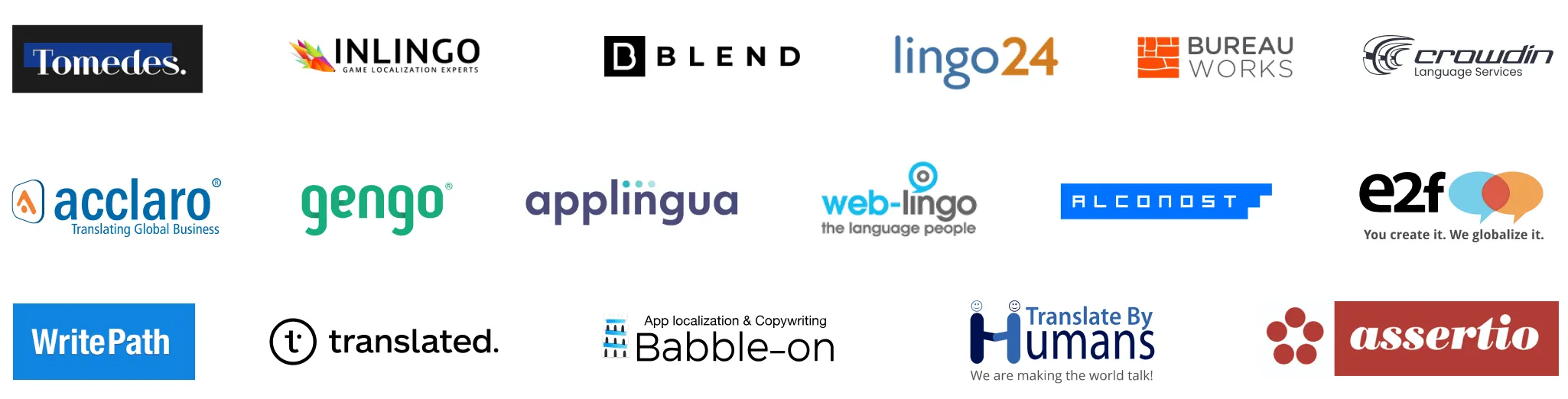
Some of them, like BLEND and Gengo are integrated with Crowdin via API, so the translation ordering becomes fully automated. When you purchase translations from them, Crowdin forwards your untranslated data directly to the agency. After the translations are completed, they’re uploaded back to your Crowdin project, where you can download them to your machine.
By selecting any other vendor from the list, you’ll contact a real person who can be assigned to a project as a proofreader or project manager. They will manage the process for you: involve the translators, maintain the quality, monitor the progress, and meet the deadlines.
Professional translation is a paid service where the approximate cost for your project is calculated or negotiated during the purchasing process.
Automated Translations Ordering
You can order the translation from BLEND and Gengo in a few clicks. See the detailed instructions below.
Connecting BLEND and Gengo with Crowdin
Before you can order translations from BLEND and Gengo, you need to have a Customer account on their platforms and sufficient balance.
Register at BLEND and Gengo if you don’t already have an account.
To establish the connection between your customer account and your Crowdin account, follow these steps:
- Log in to Crowdin.
- On your profile home page, open Vendors.
- Select BLEND or Gengo.
- Click Connect Account.
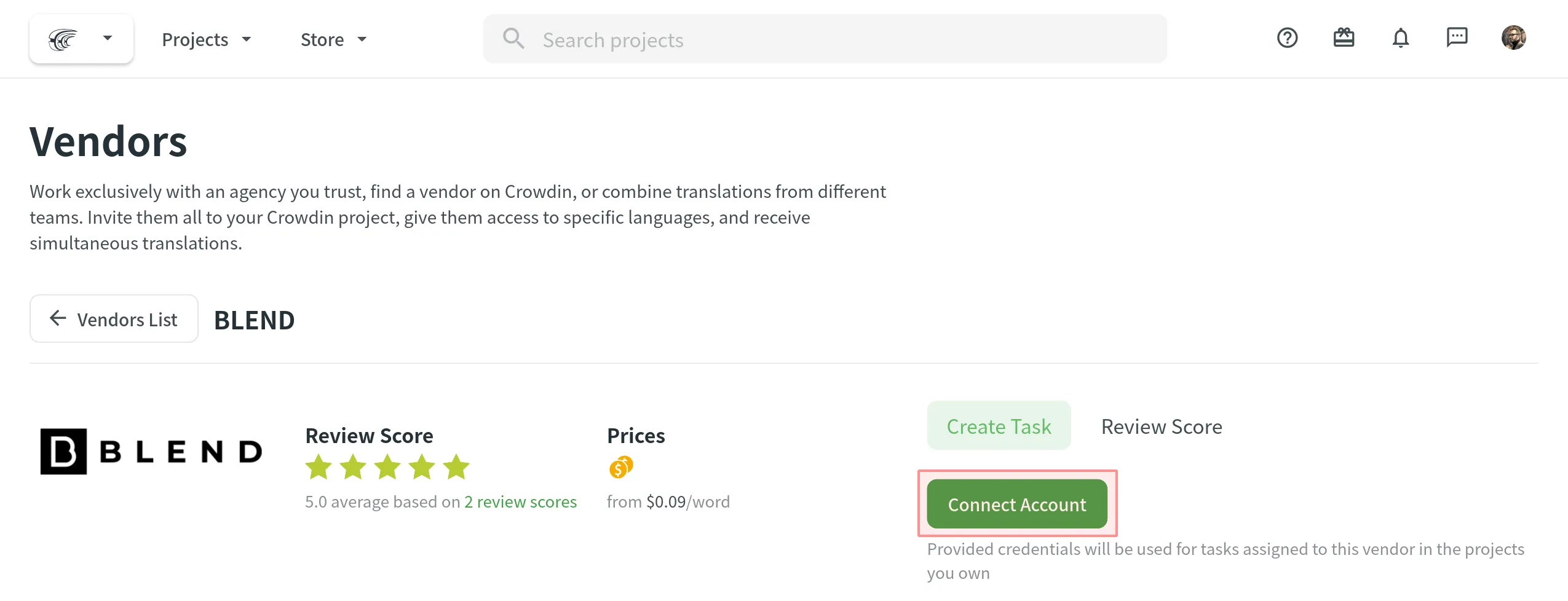
- Enter Public Key and Secret Key from the BLEND API keys tab or the Gengo API settings. Click Submit Keys.
Creating Translation Tasks
To send the localization content to BLEND or Gengo, you need to create tasks in the Crowdin project. Follow these step-by-step instructions for task creation:
- Click Create Task using the project’s Tasks tab or straight from the vendor page via Vendors being logged in as a project owner. Ensure to select the project from the drop-down list when creating a task via Vendors.
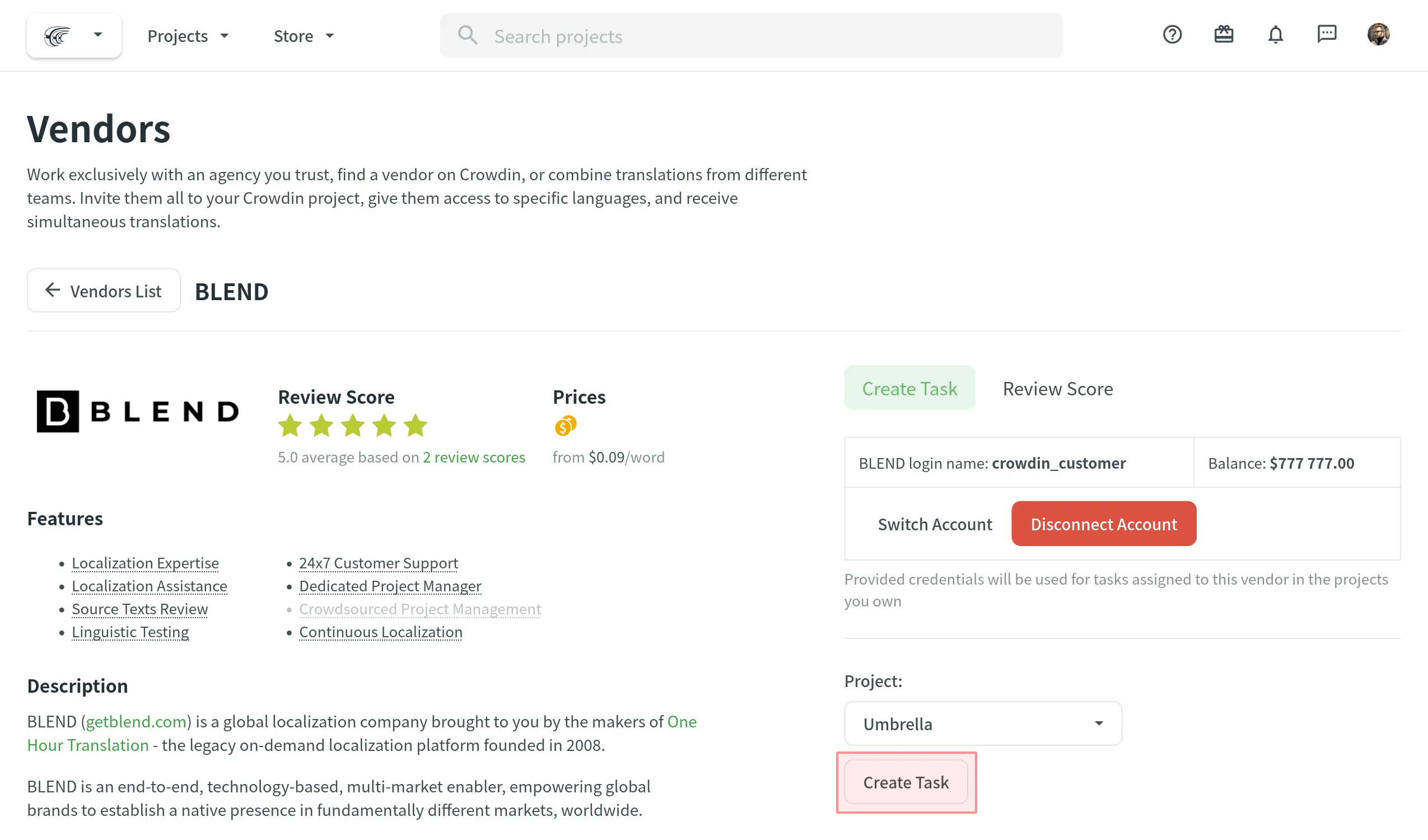
- Set the task parameters.
- Click Create Task to complete the translation order.
Translation Process
When the task is created, it’s automatically sent to the selected vendor. As soon as translation starts, the related task in Crowdin will automatically change the status to In Progress. And when the translations are finished, the task will gain the Done status in Crowdin.
Read more about BLEND Integration.
Ordering Translations With a Dedicated Manager
The dedicated project manager will manage the translation process for you (involve translators, meet the deadlines, and maintain quality).
To start working with a vendor, follow these steps:
- Log into your Crowdin account.
- On your profile home page, open Vendors.
- Click View all vendors to open the full list.
- Select the preferred vendor.
- Click View.
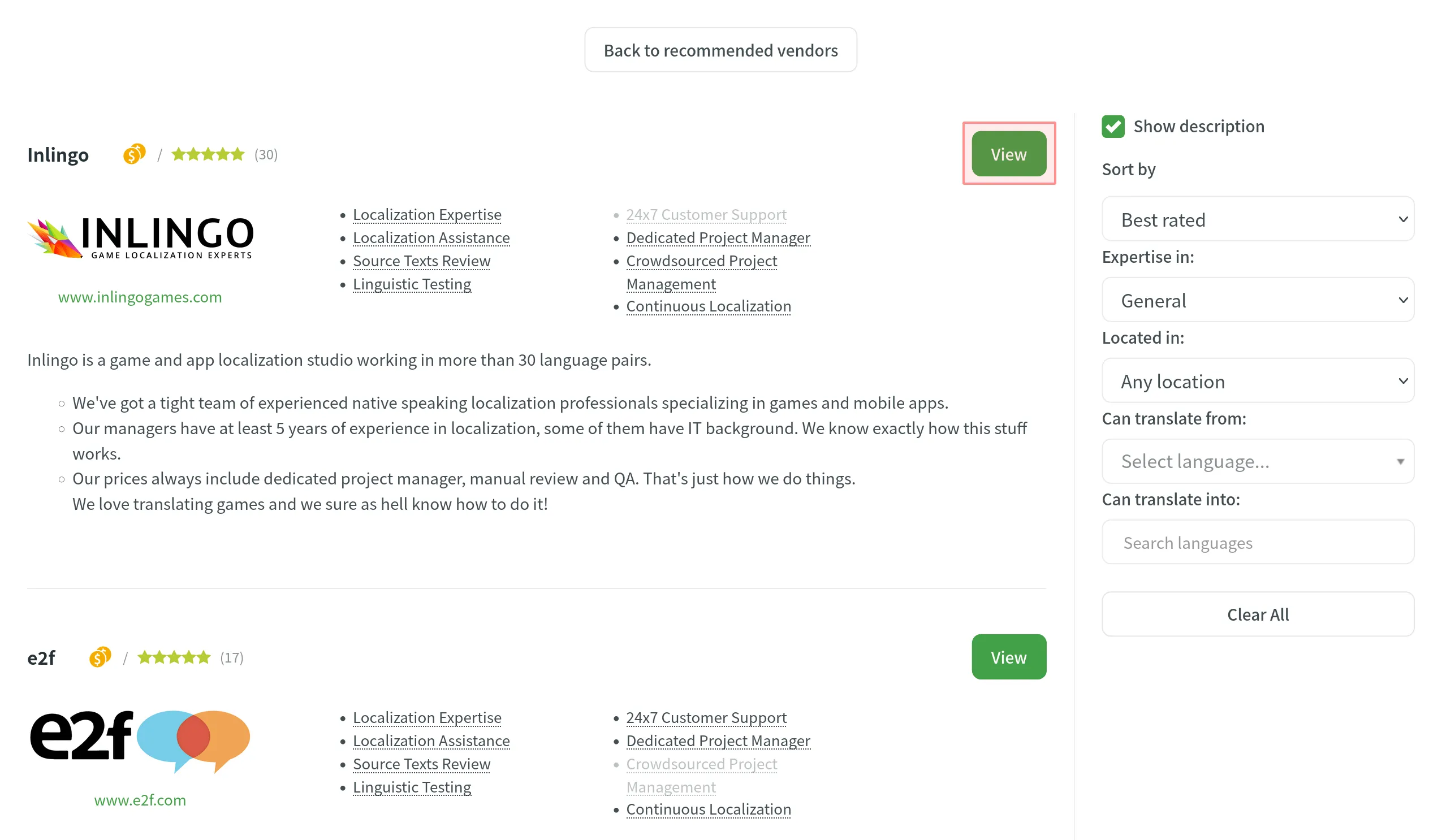
- Select a project you’d like to translate.
- Click Create Task. Alternatively, click Create Task using the Tasks tab in your project.
- Set the task parameters.
- Click Create Task.
Task parameters
| Parameter | Description |
|---|---|
| Task Name (required) | Specify the name of the task that will be visible to translators |
| Description | Add more details about the task that might be useful for translators |
| Type (required) | Select the task type |
| Translation Vendor (required) | Select a vendor you’d like to work with |
| Due Date | Set a deadline |
| Expertise | Define the expertise that best suits your project |
| Tone | Define the preferred tone of translations (Specific to Gengo) |
| Purpose | Define where the translations are intended to be used (Specific to Gengo) |
| Comment | Provide the instructions for translators (Specific to Gengo) |
| Include edit service | Select this option if you’d like your translations to go through the additional review (Specific to Gengo) |
| Use preferred translators | Select this option if you’d like to give priority for the translation order to your preferred translator (Specific to Gengo) |
| Strings (required) | Define if all untranslated strings should be available for translation or only those that were modified within a specific period |
| Skip strings already included in other tasks | Select or clear this option depending on your preferences |
| Skip untranslated strings | Define whether untranslated strings should be skipped from the task |
| Filter by labels | Select labels to include only strings with the specified labels in the task |
| Exclude by labels | Select labels to exclude strings with the specified labels from the task |
| Files/Branches (required) | Depending on your project type, select the files or branches that should be translated |
| Languages (required) | Select target languages (a separate task will be created for each selected language) |
Read more about Tasks.