Translation Memory Settings
The project TM is automatically created for each project. Therefore, every approved or last added translation is automatically saved in the project TM.
- Enable Auto-Substitution – the feature substitutes the non-translatable elements (such as tags, HTML entities, placeholders, numbers, and more) in TM translation suggestions with the ones used in the source text. The feature improves the TM suggestions applied during pre-translation and those shown as translation suggestions in the Editor. Improved suggestions are included in the Translation Costs report, and improvable ones are included in the Costs Estimation report.
- TM Suggestions for Dialects – the feature allows you to display and use TM suggestions from the primary language for dialects if no dialect-specific suggestions are available.
- Use global Translation Memory – translators will have access to the Global Translation Memory, where all translations from the projects with this feature enabled are stored.
- TM Match Context Type – the feature allows you to choose what should be considered as string context when suggesting Perfect (101%) match Translation Memory (TM) suggestions. You can choose between the following options:
- Key and Context – when selected, the system considers both the key and context of strings for suggesting Perfect match TM suggestions. This mode is particularly useful for key-value file formats.
- Auto – when selected, the system automatically applies the most suitable context consideration mode based on your file format.
- Previous and next segment – when selected, the system considers the segments immediately preceding and following the current segment for context. Most applicable to HTML-based and other formats without a defined key-value structure.
Read more about TM Auto-Substitution.
Penalties
In the Penalties section, you can configure penalties that decrease the match percentage of TM suggestions based on specific conditions. This feature helps when you want to fine-tune the relevance of TM suggestions to your specific requirements.
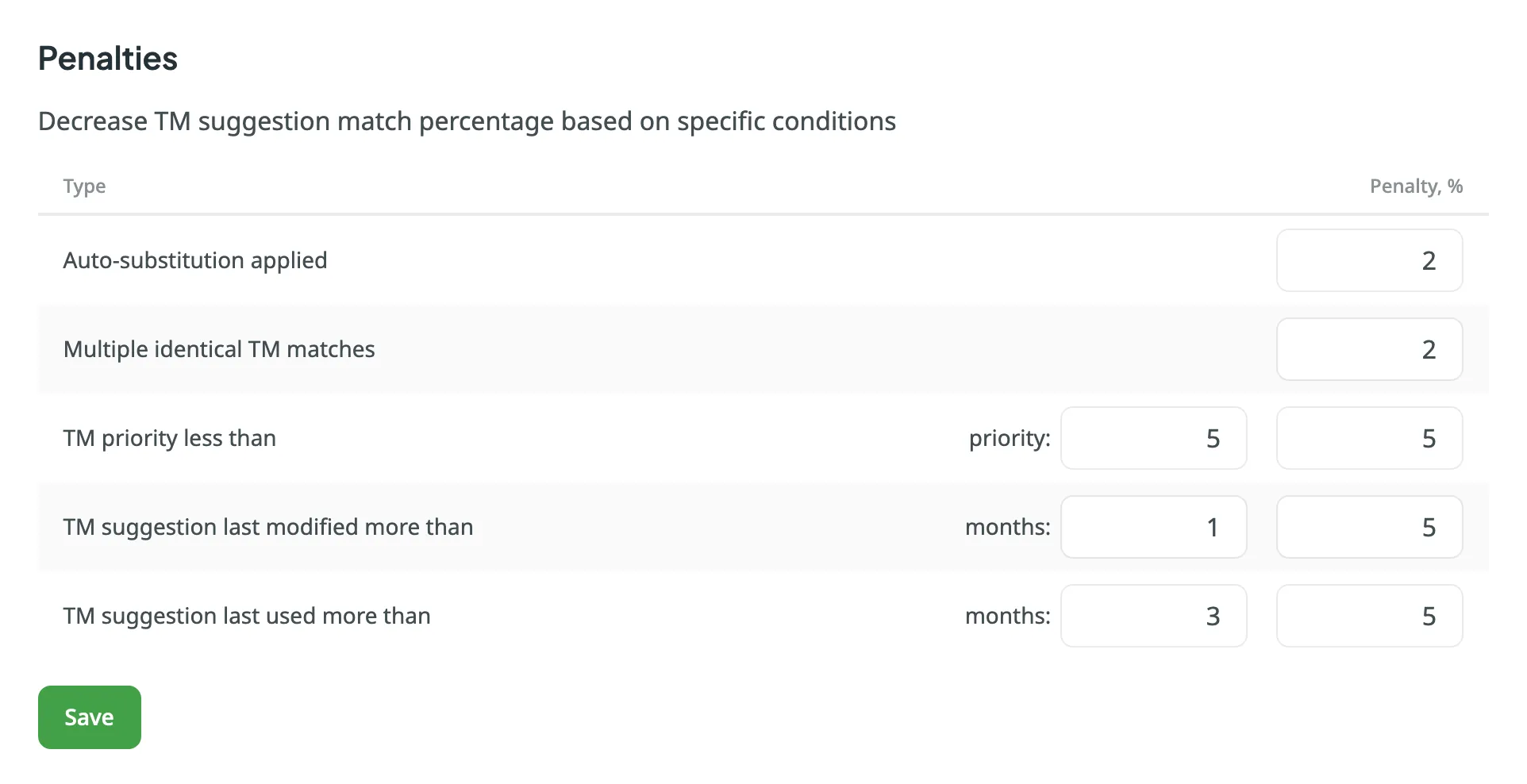
You can configure the penalties using the following options:
- Auto-substitution Applied – penalize TM suggestions to which an auto-substitution was applied.
- Multiple Identical TM Matches – penalize TM suggestions where multiple identical TM matches are found.
- TM Priority Less Than – penalize TM suggestions that originate from a TM with a priority lower than a specified value. Besides a penalty value, you can also set the preferred TM priority threshold.
- TM Suggestion Last Modified More Than – penalize TM suggestions that were last modified more than a specified number of months ago. Besides a penalty value, you can also set the threshold in months.
- TM Suggestion Last Used More Than – penalize TM suggestions that were last used more than a specified number of months ago. Besides a penalty value, you can also set the threshold in months.
Assigning TM
To assign a TM to your project, in the Assigned Translation Memories section, select the needed TMs from the list.
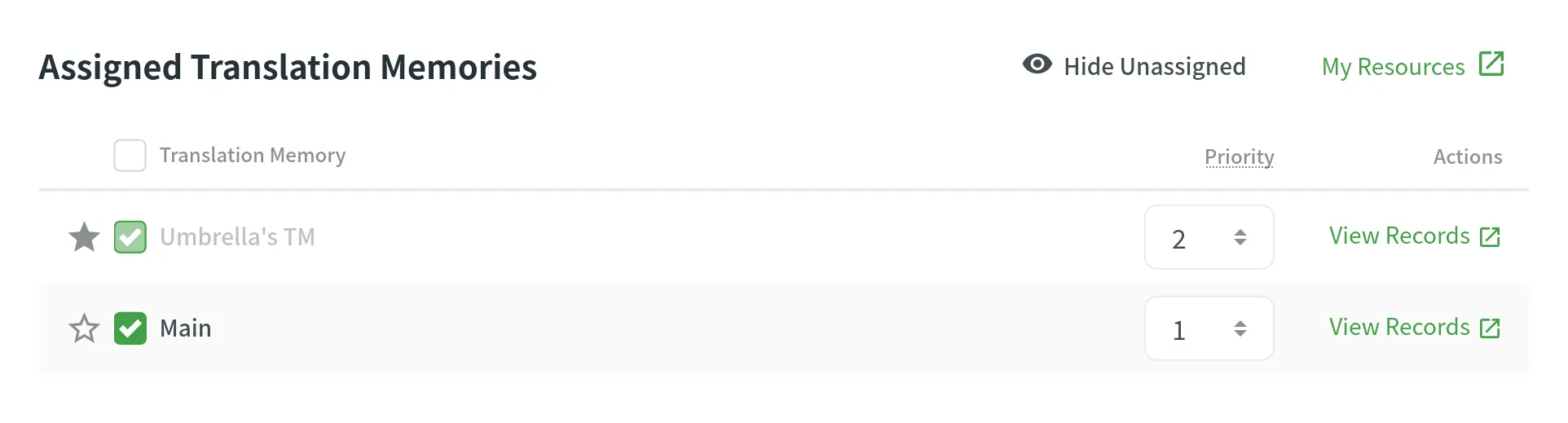
Prioritizing TM
When you assign a few TMs to the project, you can set the needed priority for each of them. As a result, TM suggestions from the TM with the higher priority will be displayed in the first place.
The default TM priority value is set to 1. A higher number has a higher priority (for example, 5 has a higher priority than 1). For example, if you assigned four TMs to your project, you can set the priority of 4 to the most important TM, the one that should be used in the first place. And respectively set lower priorities to other TMs.
To set the priority for TMs, in the Assigned Translation Memories section, set the preferred priority for assigned TMs from the respective drop-down list.
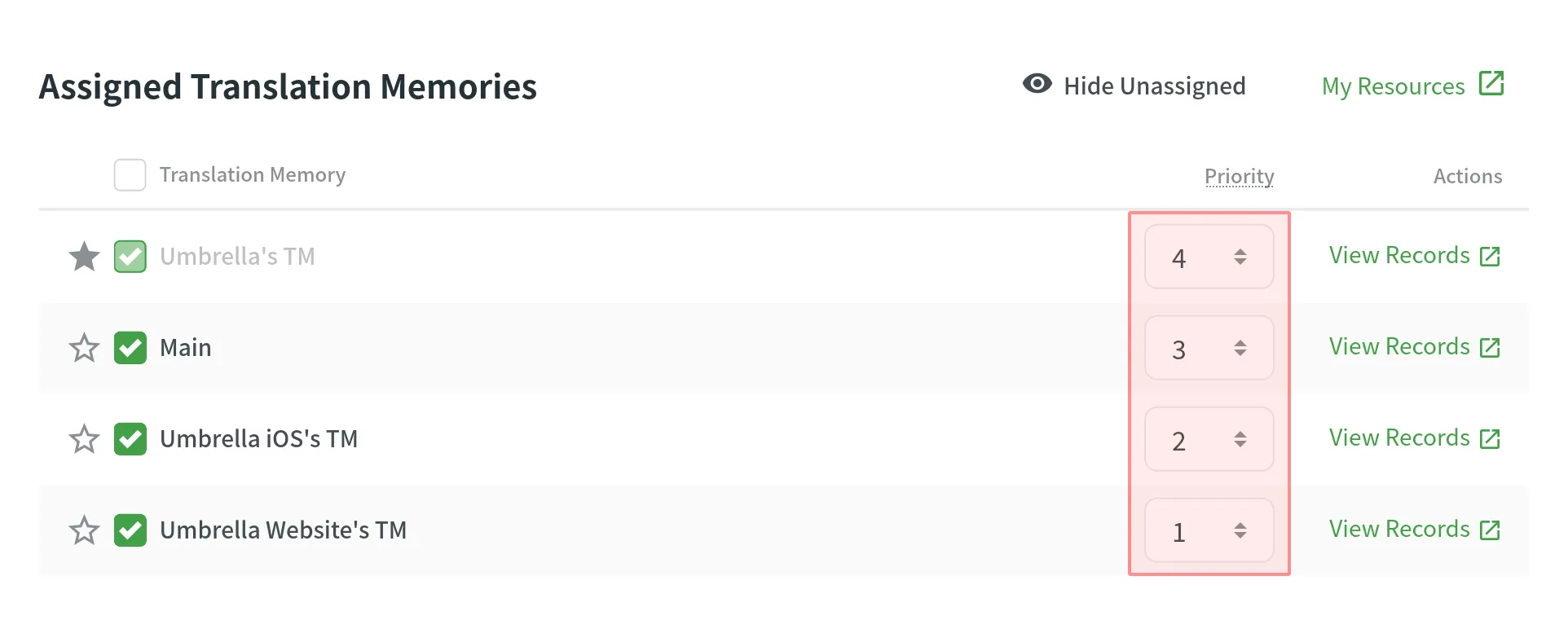
Changing Default TM
To change your project’s default TM, in the Assigned Translation Memories section, click the icon next to the needed TM in the list.